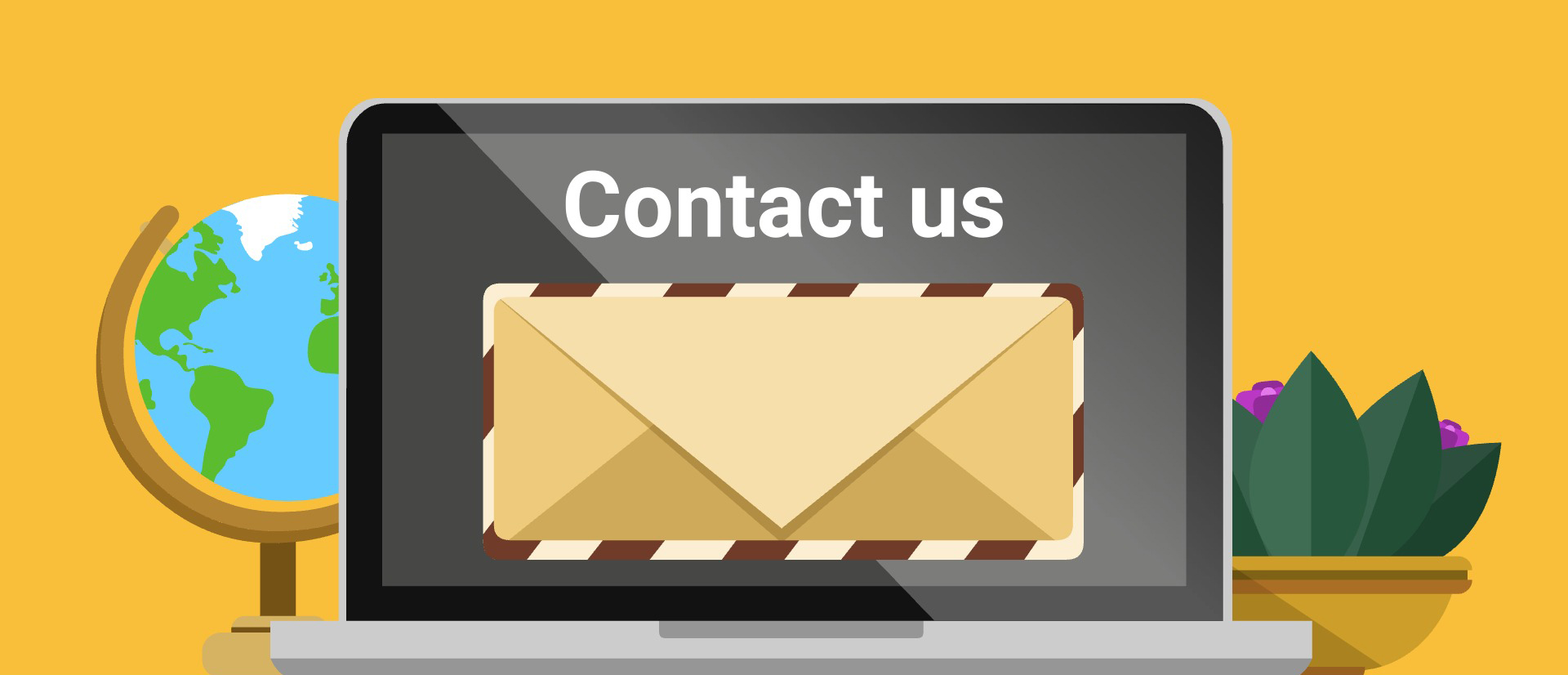Receiving Calls
I want more information about:
Deciding whether or not to forward calls

Forwarding your calls to your CaptionMate number
Great choice! All your incoming calls will be captioned! Let's get started.
Tell us about your device and carrier:
STEP 1: Tell CaptionMate that you want to forward your calls:
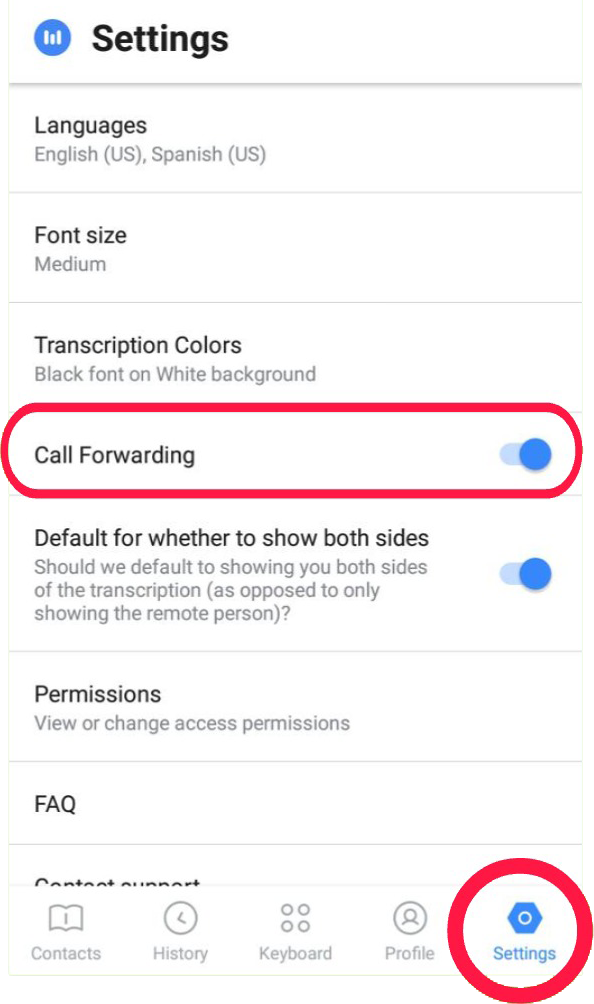
Go to Settings on the CaptionMate Menu, and move the slider next to "Call Forwarding" to ON.
STEP 1: Tell CaptionMate that you want to forward your calls: LANDLINE
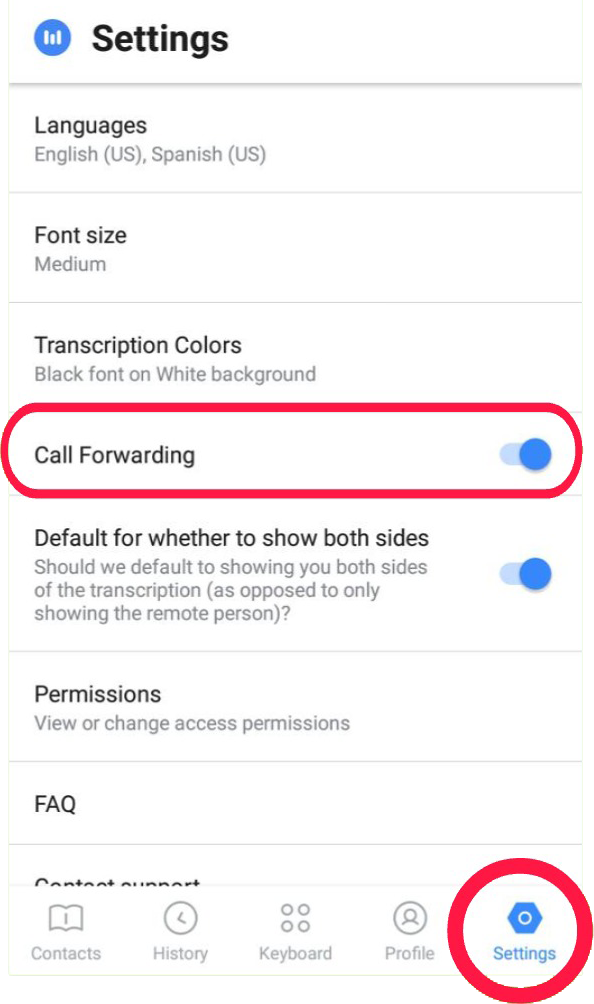
Go to Settings on the CaptionMate Menu, and move the slider next to "Call Forwarding" to ON.
STEP 2: Make a note of your CaptionMate number:
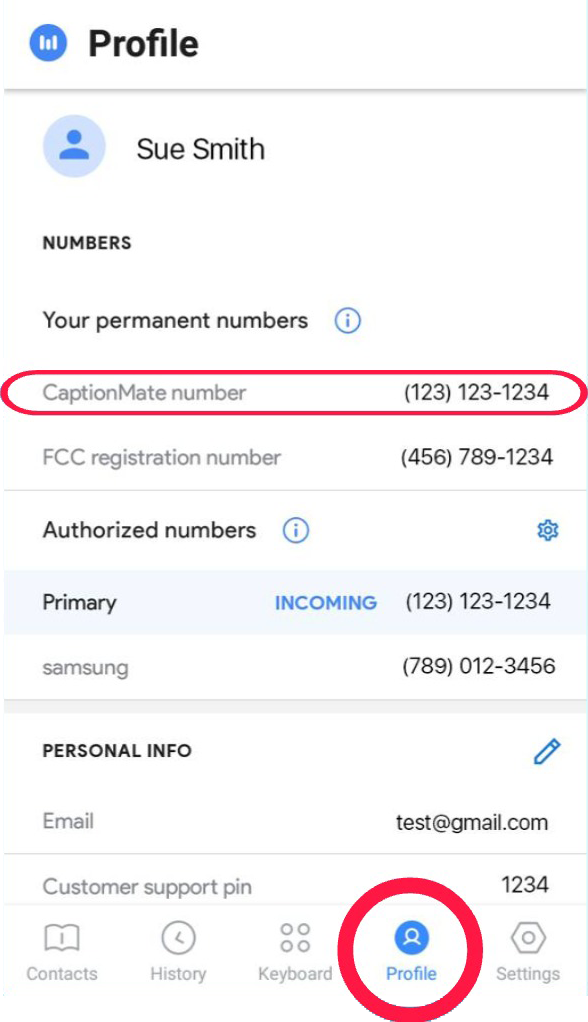
Go to your CaptionMate Profile and find your CaptionMate number. Make a note of this.
STEP 2: Make a note of your CaptionMate number: LANDLINE
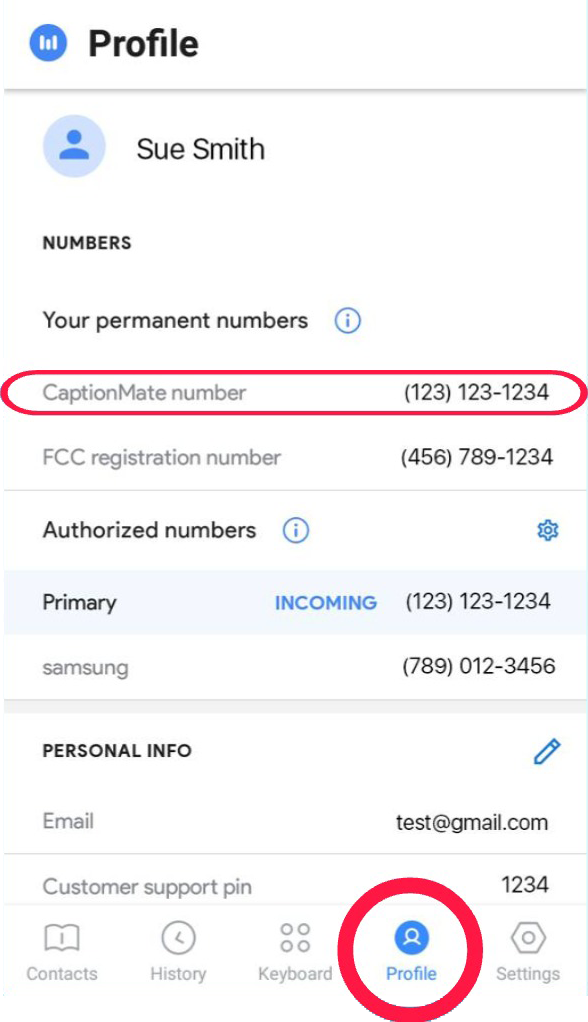
Go to your CaptionMate Profile and find your CaptionMate number. Make a note of this.
STEP 3: Tell AT&T that you want to forward your iOS number:
- Go to your AT&T dialer (not in CaptionMate)
- In the keypad, enter *21* and then dial your CaptionMate number, followed by a # sign. In the example pictured below, the CaptionMate number is (123) 123-1234
- Click the "dial" button
- Wait about 15 seconds, or until you hear a confirmation tone or message.
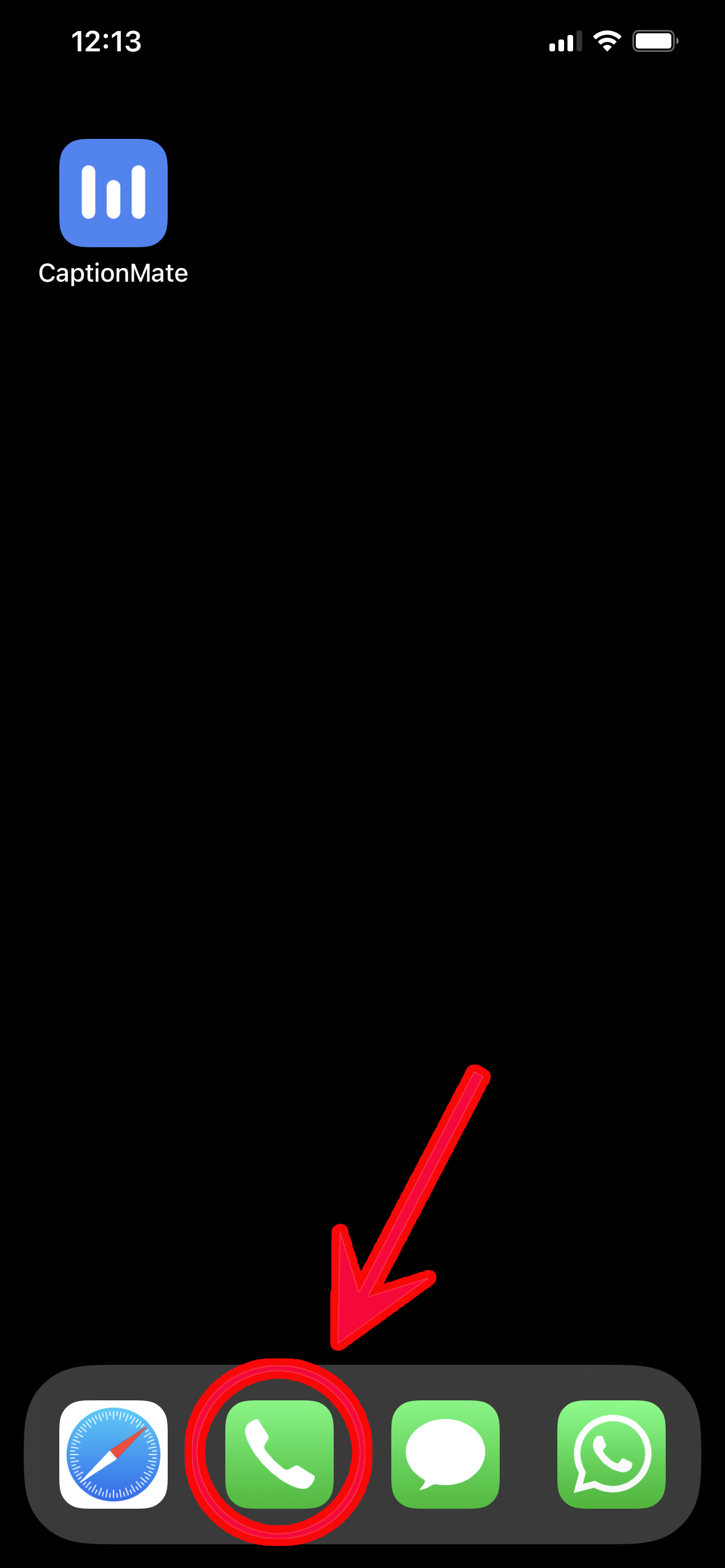
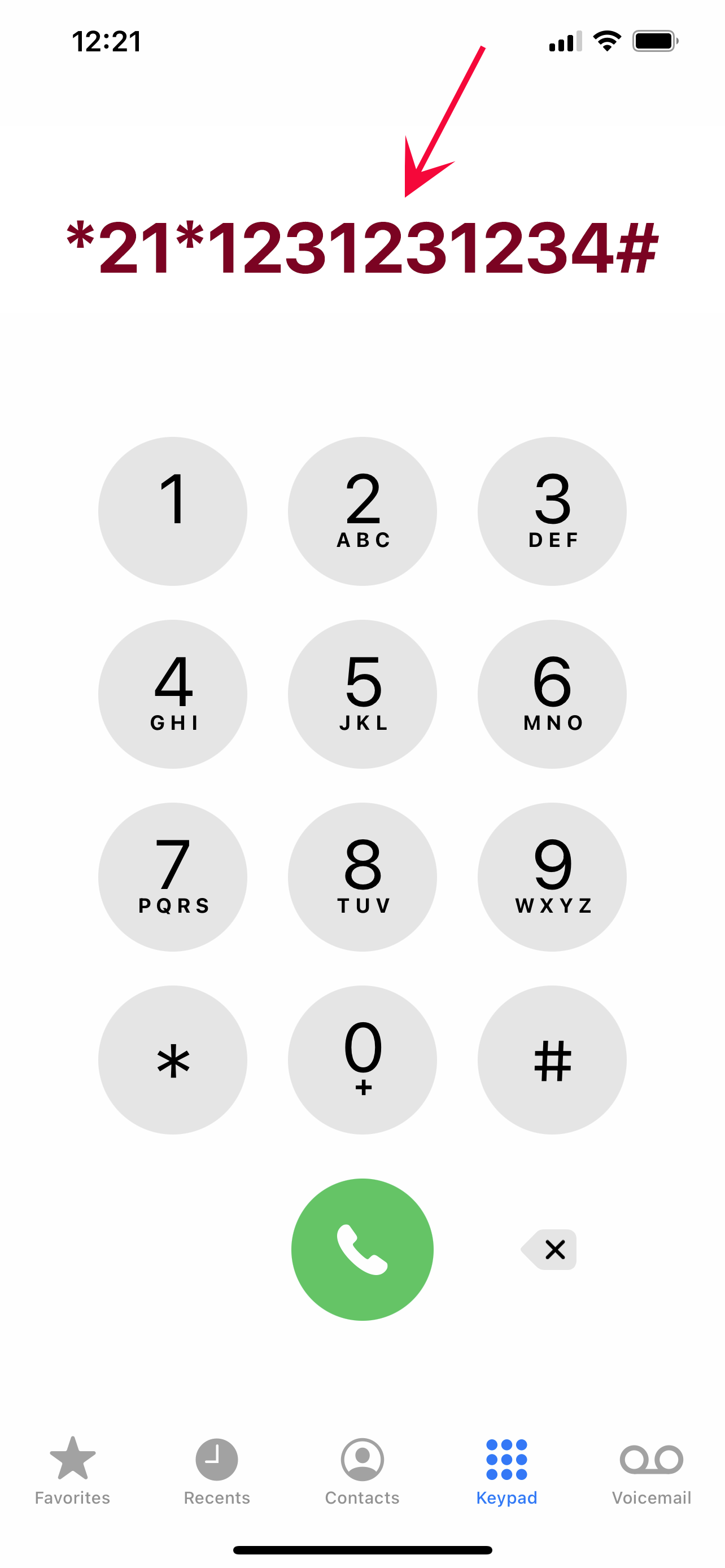
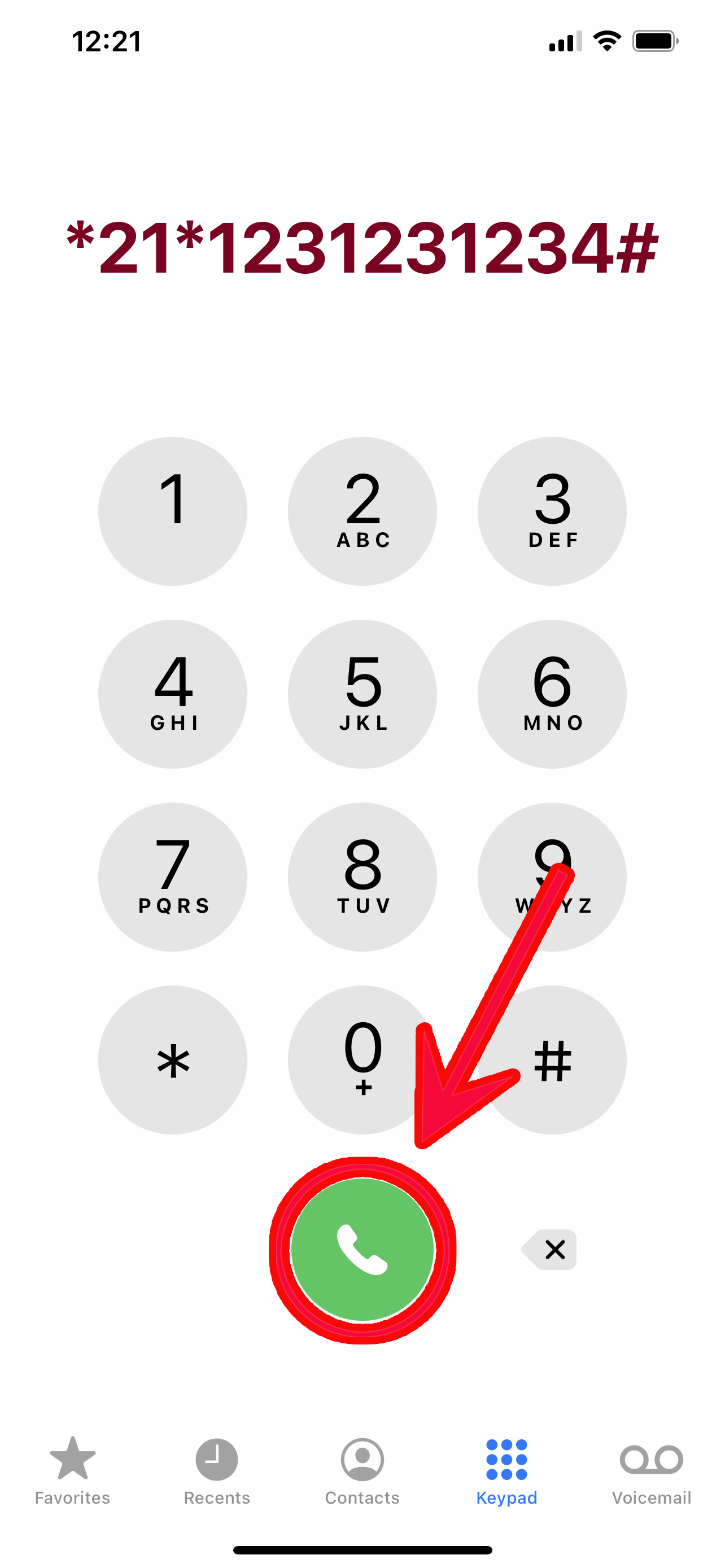

STEP 3: Tell AT&T that you want to forward your Android number:
- Go to your AT&T dialer (not in CaptionMate)
- In the keypad, enter *21* and then dial your CaptionMate number, followed by a # sign. In the example pictured below, the CaptionMate number is (123) 123-1234
- Click the "dial" button
- Wait about 15 seconds, or until you hear a confirmation tone or message.
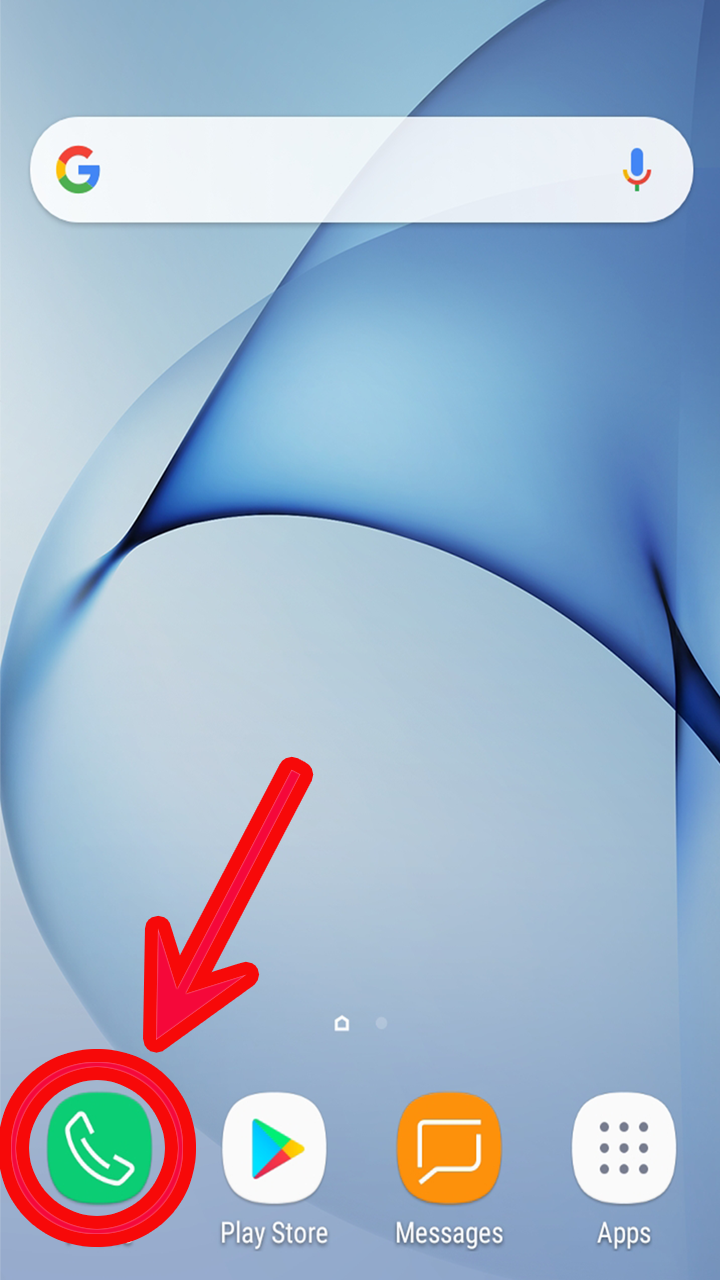
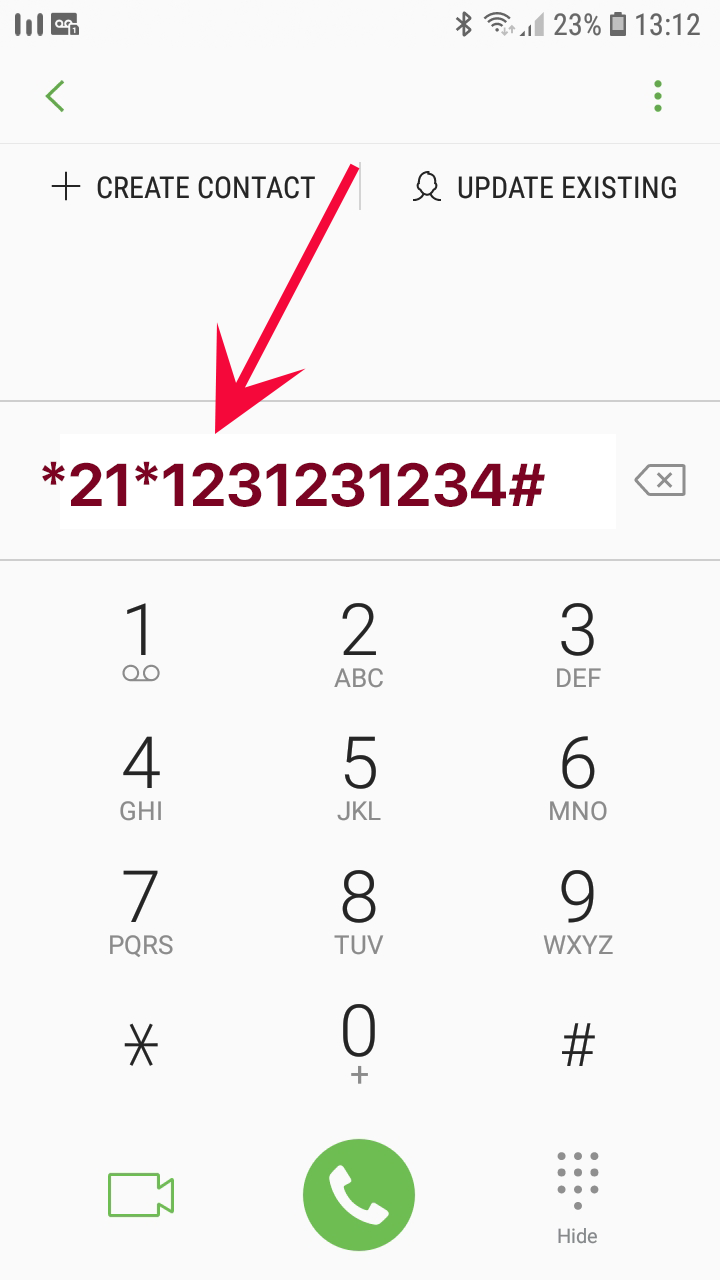
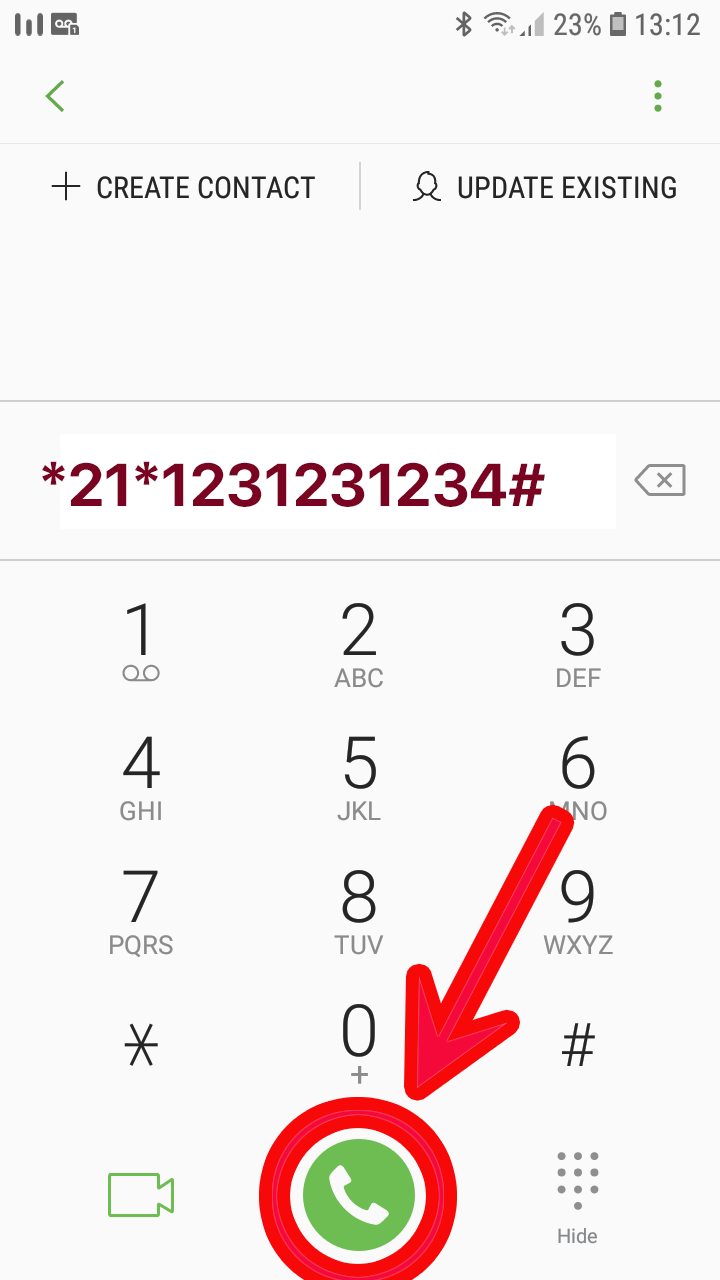

STEP 3: Tell Sprint that you want to forward your iOS number:
- Go to your Sprint dialer (not in CaptionMate)
- In the keypad, enter *72 and then dial your CaptionMate number. In the example pictured below, the CaptionMate number is (123) 123-1234
- Click the "dial" button
- Wait about 15 seconds, or until you hear a confirmation tone or message.
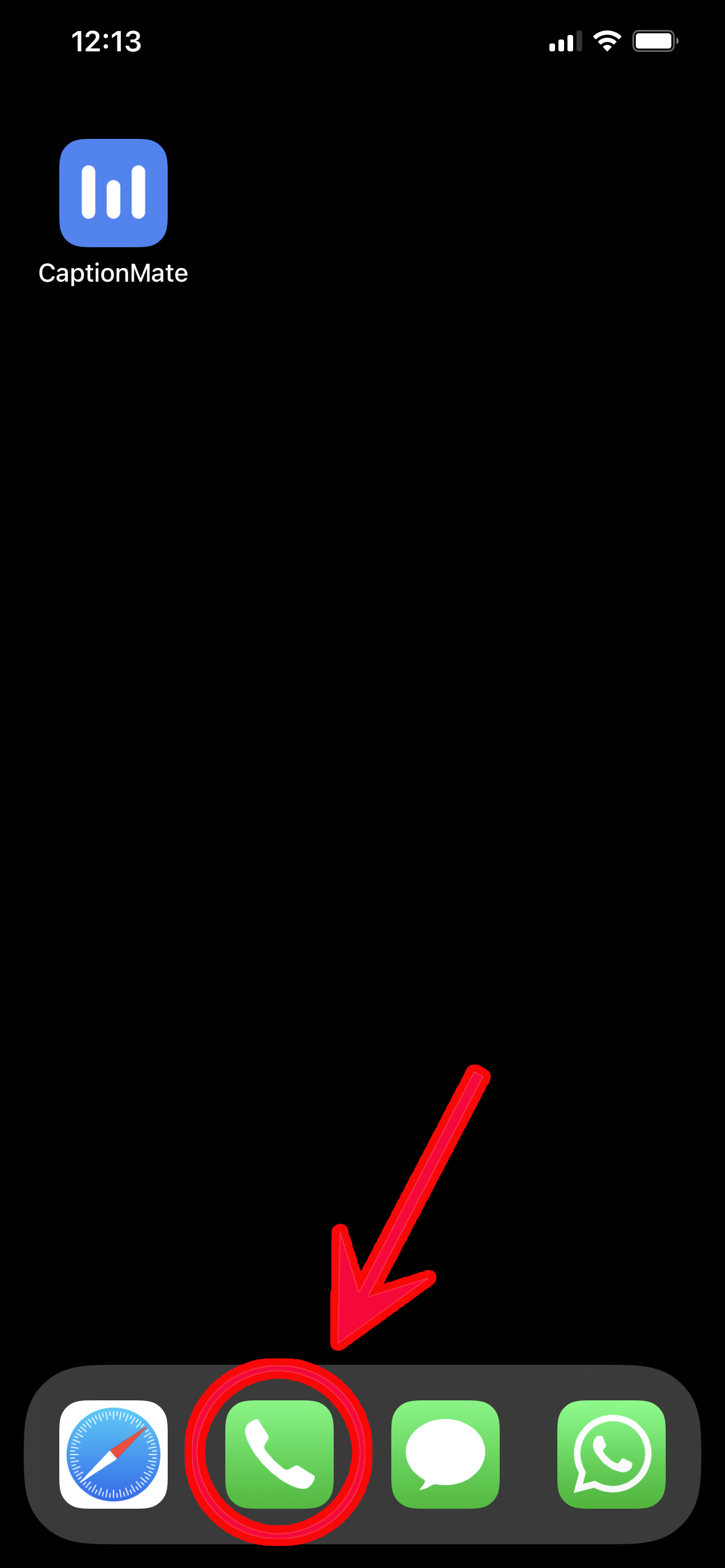
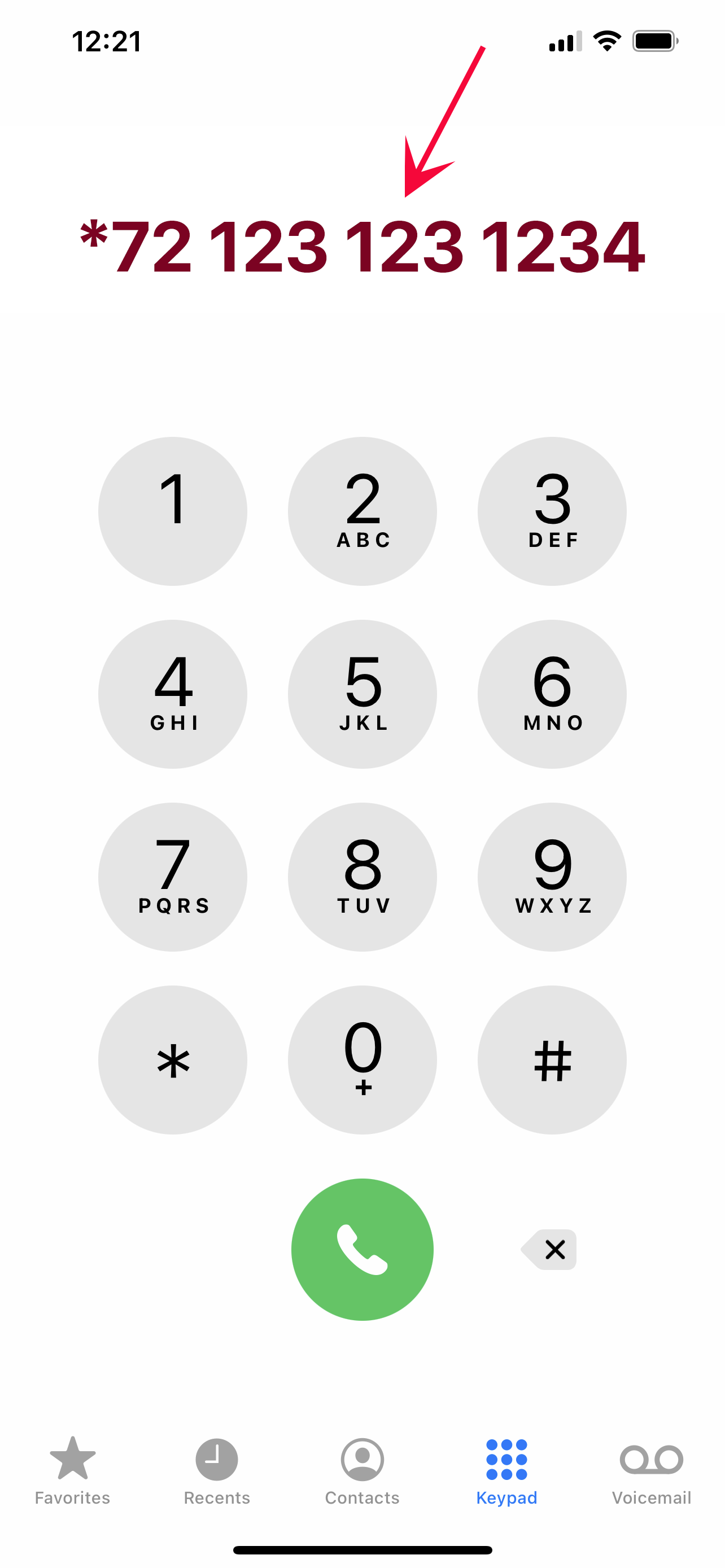
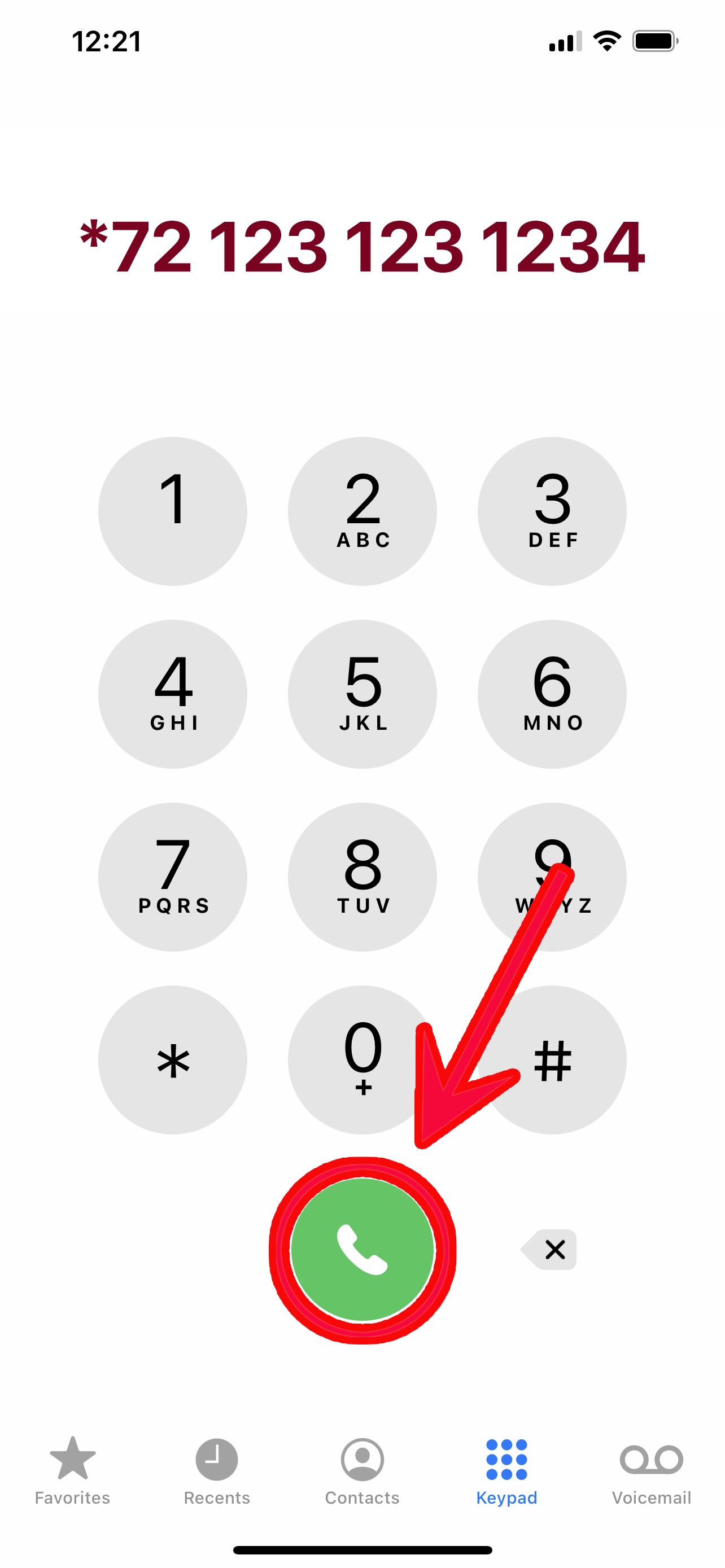

STEP 3: Tell Sprint that you want to forward your Android number:
- Go to your Sprint dialer (not in CaptionMate)
- In the keypad, enter *72 and then dial your CaptionMate number. In the example pictured below, the CaptionMate number is (123) 123-1234
- Click the "dial" button
- Wait about 15 seconds, or until you hear a confirmation tone or message.
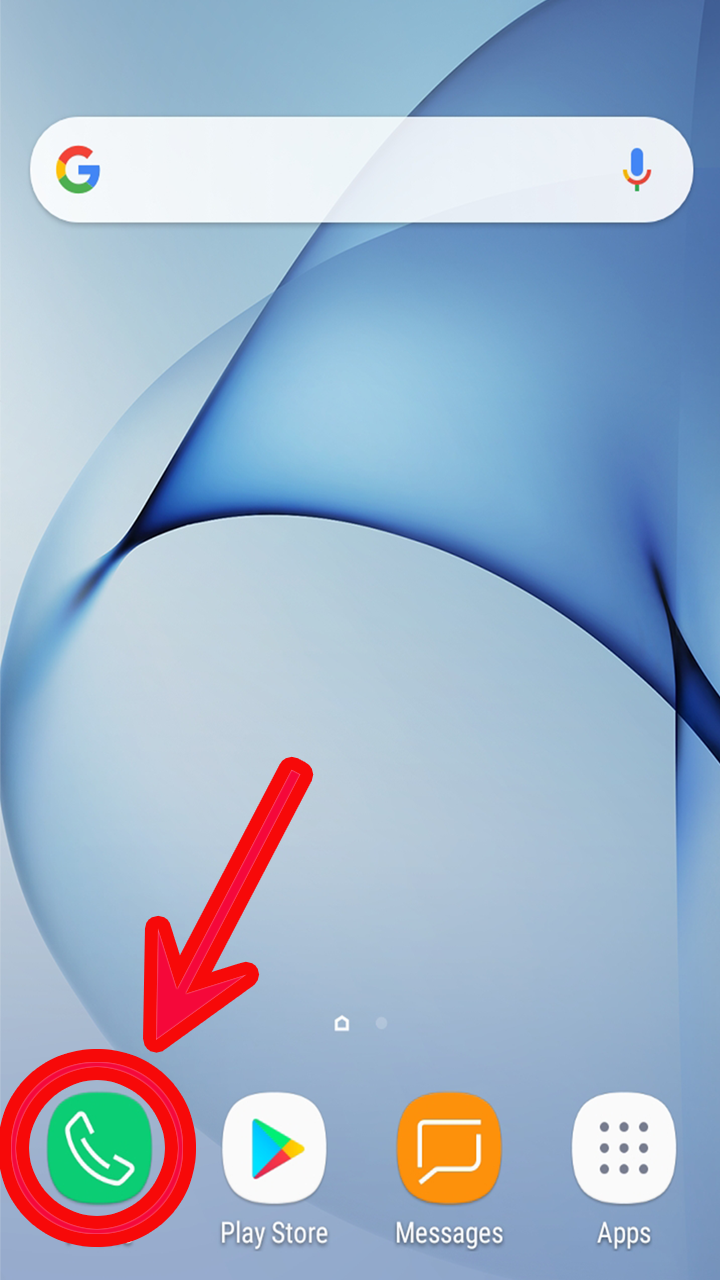
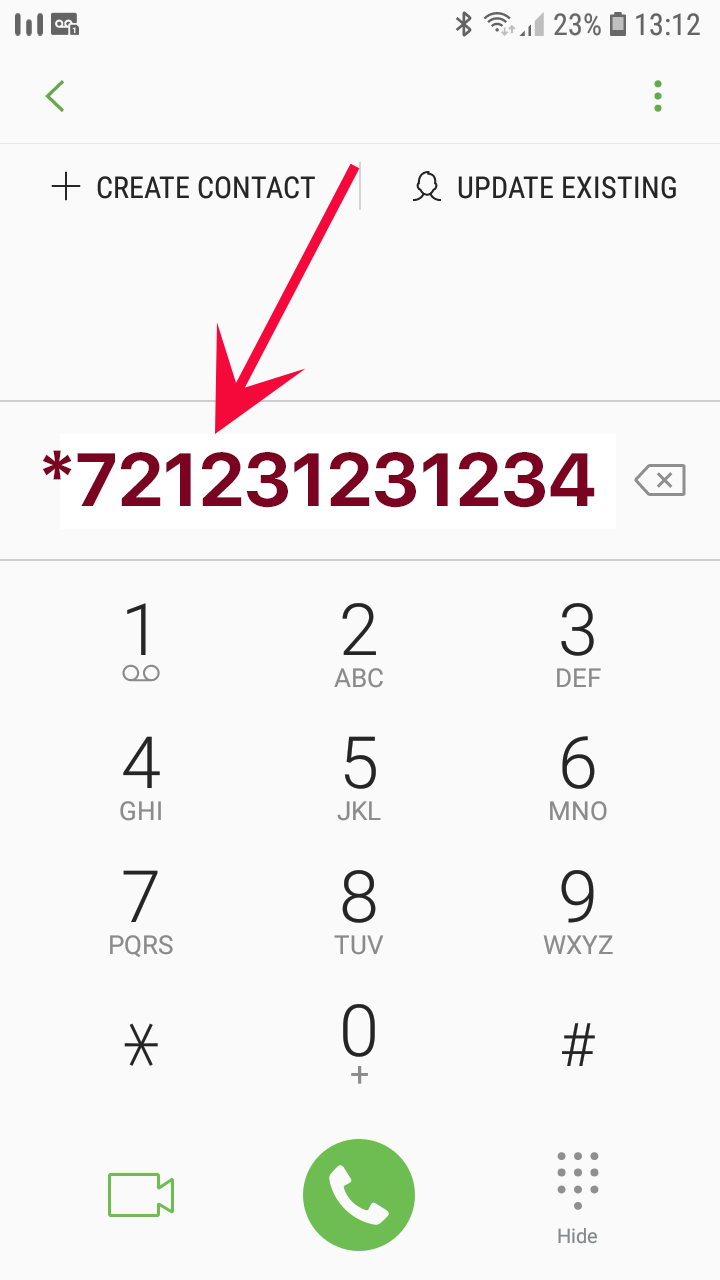
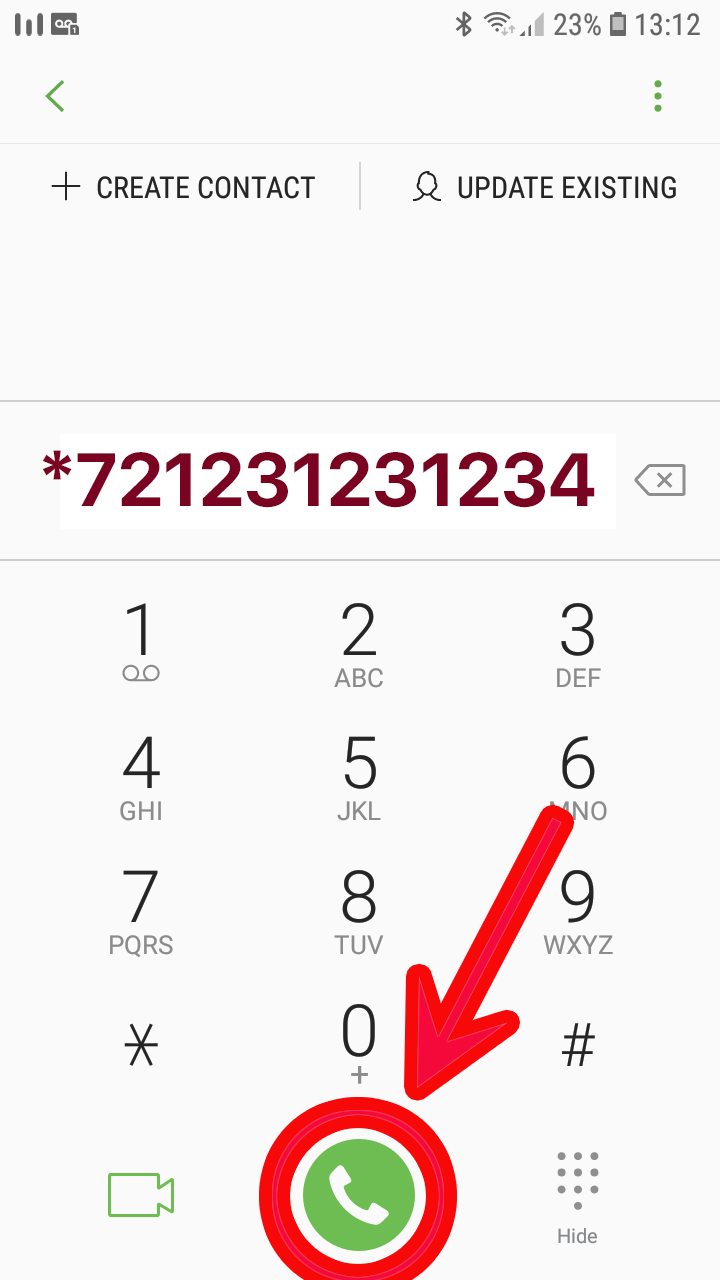

STEP 3: Tell TMobile that you want to forward your iOS number:
- From the Home screen, tap Settings.
- Tap Phone.
- Tap Call Forwarding.
- Tap the white slider to turn it green.
- Tap Forward to.
- Enter the desired number to forward calls to (use your own number to have calls forward to your voicemail).
- Tap Call Forwarding.
We took the instructions for this device from TMobile's website.
If you're having trouble, please contact us!
Email us at: support@captionmate.com
or give us a call at 1-800-898-0034
STEP 3: Tell TMobile that you want to forward your Android number:
- From the Home screen, tap the Phone icon.
- If necessary, tap the Keypad tab.
- Tap the Menu key and then tap Call settings.
- Tap Call Forwarding.
- Tap Always Forward.
- Enter the phone number to forward your calls to [your CaptionMate number]
- Tap Enable.
If you're having trouble, please contact us!
Email us at: support@captionmate.com
or give us a call at 1-800-898-0034
STEP 3: Tell Verizon that you want to forward your iOS number:
- Go to your Verizon dialer (not in CaptionMate)
- In the keypad, enter *72 and then dial your CaptionMate number. In the example pictured below, the CaptionMate number is (123) 123-1234
- Click the "dial" button
- Wait about 15 seconds, or until you hear a confirmation tone or message.
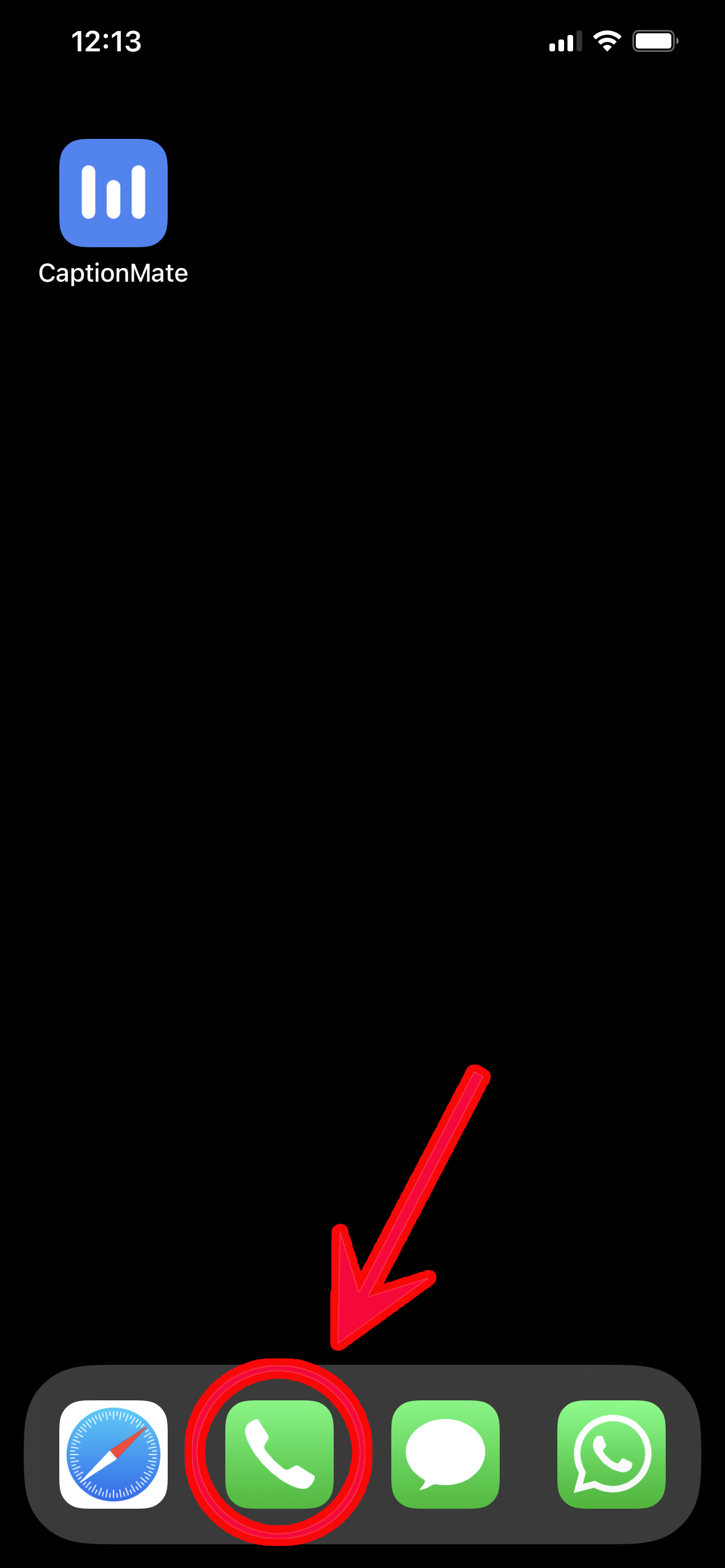
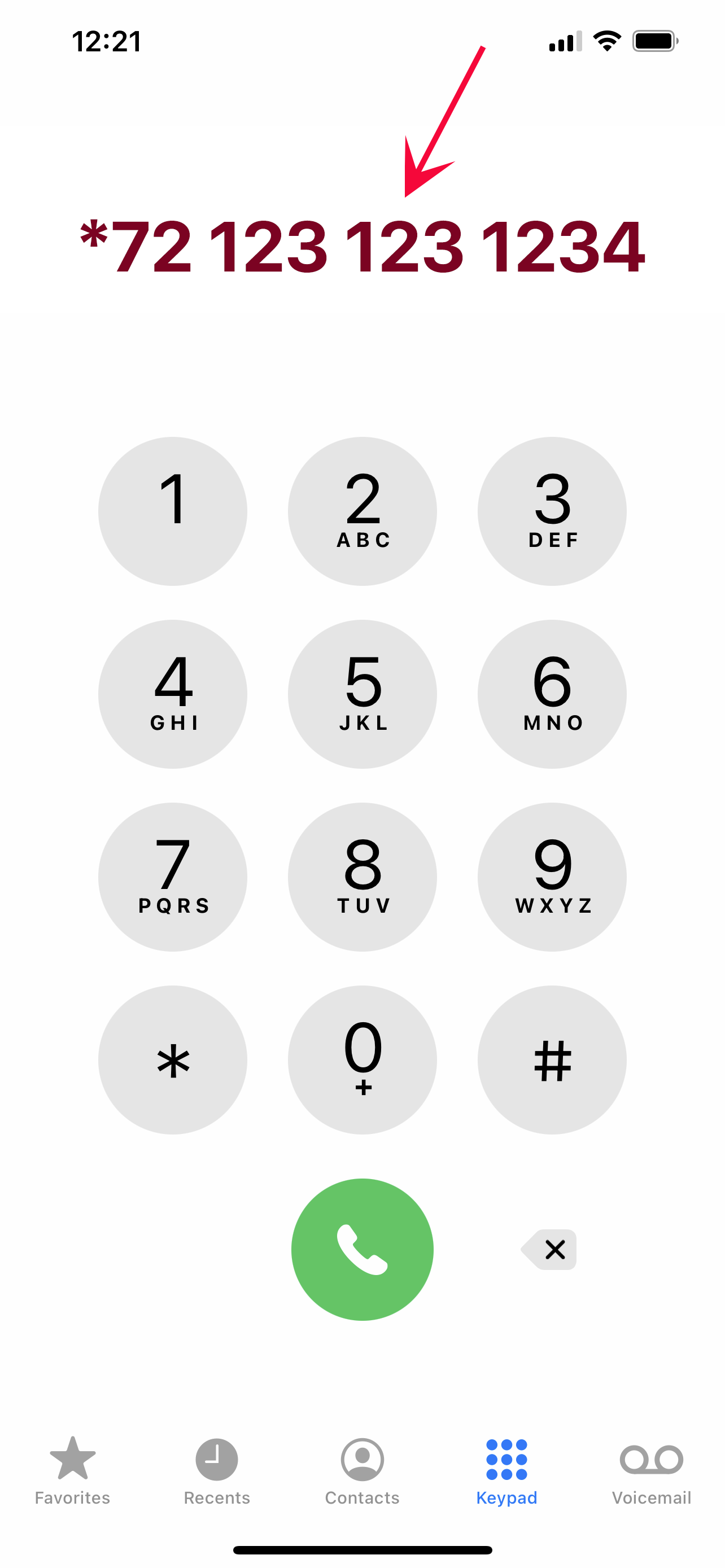
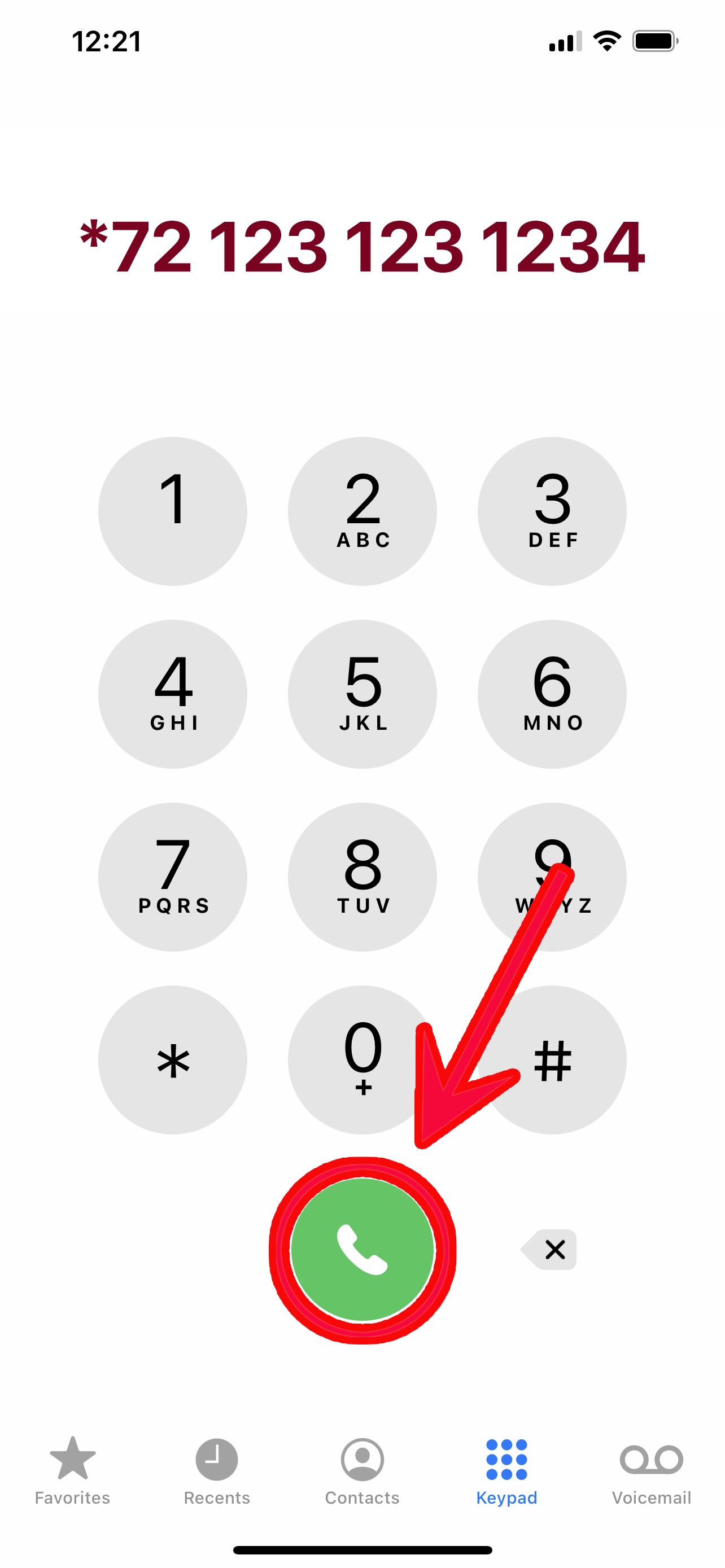

STEP 3: Tell Verizon that you want to forward your Android number:
- Go to your Verizon dialer (not in CaptionMate)
- In the keypad, enter *72 and then dial your CaptionMate number. In the example pictured below, the CaptionMate number is (123) 123-1234
- Click the "dial" button
- Wait about 15 seconds, or until you hear a confirmation tone or message.
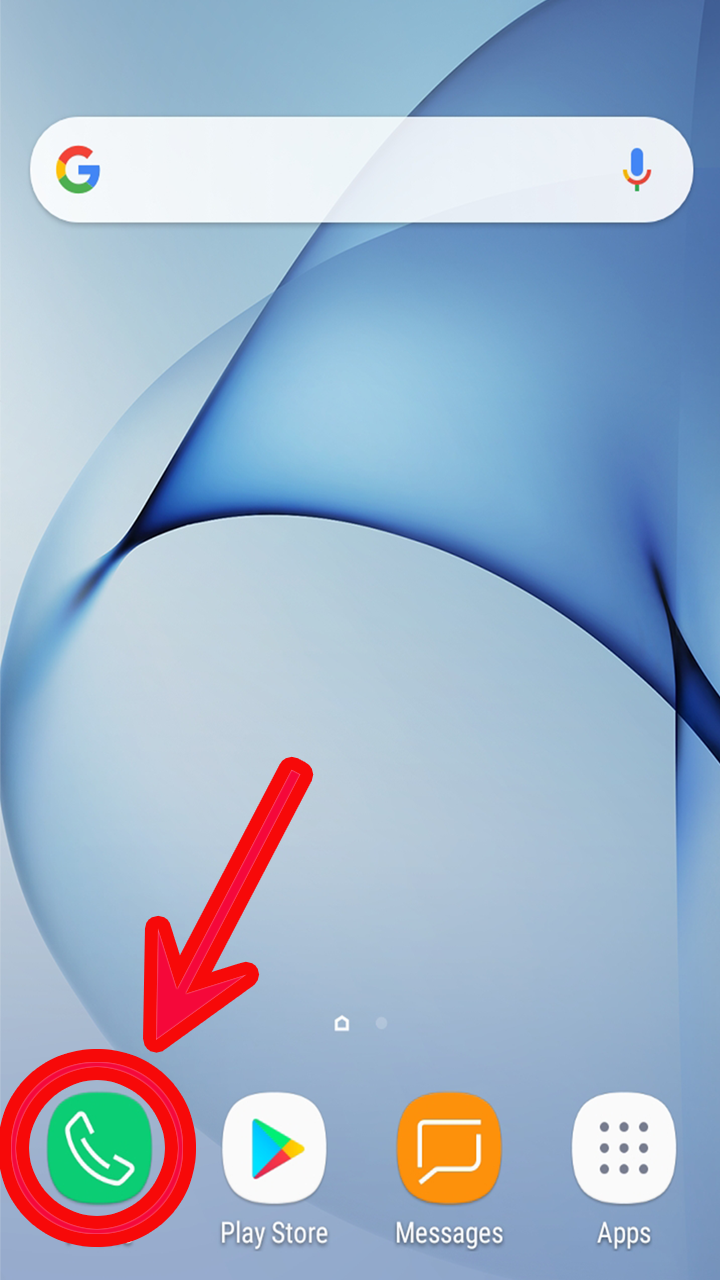
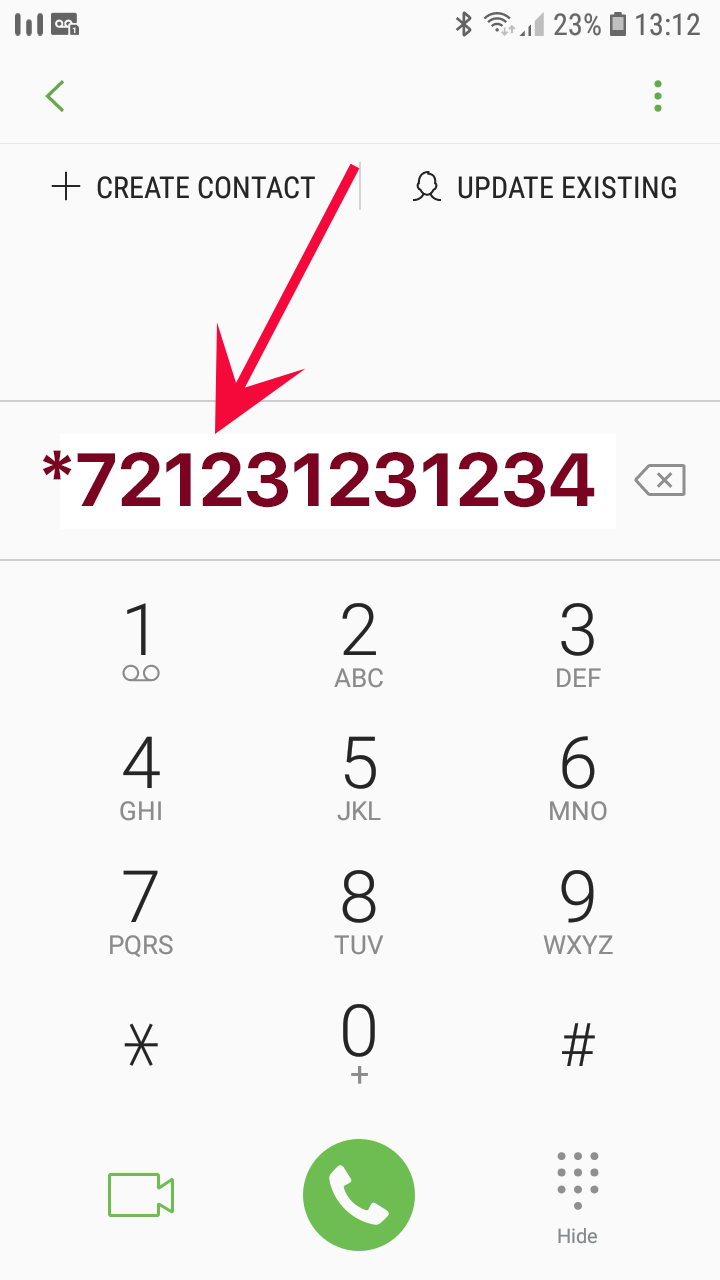
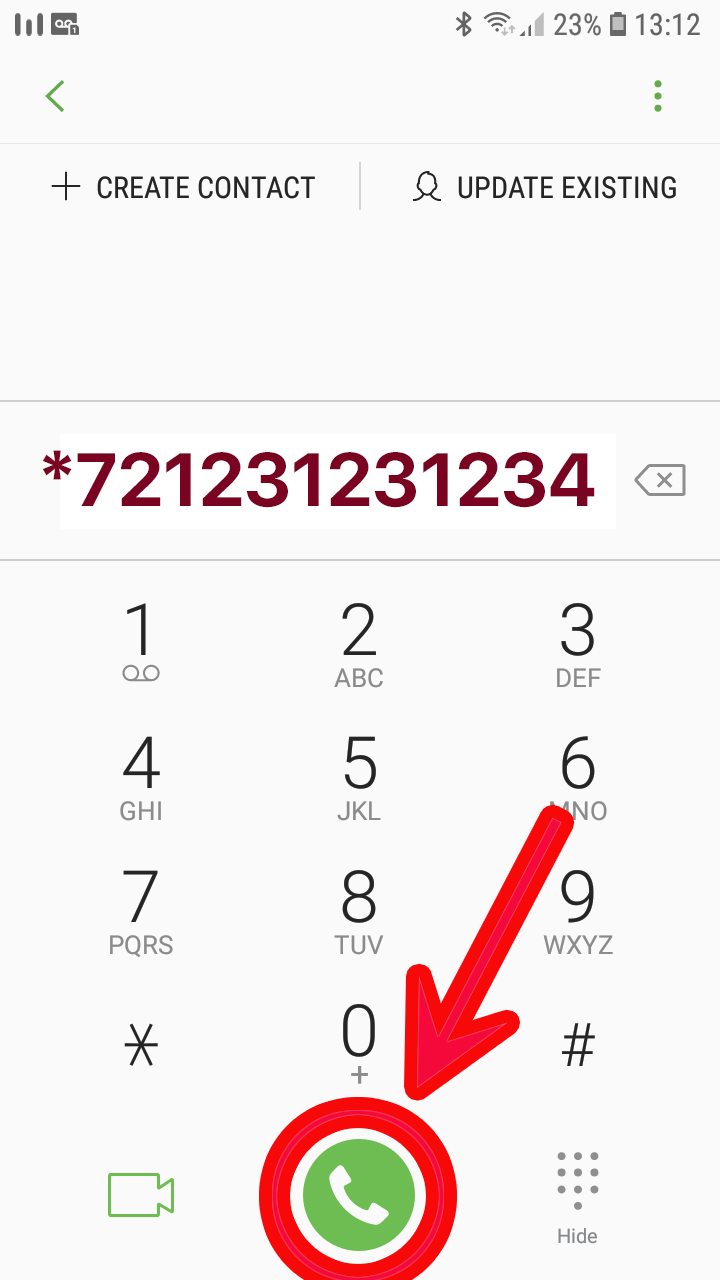

STEP 3: Ask your carrier how to forward your number:
We apologize, but we're unfamiliar with how your carrier forwards calls. Please contact them directly.
If you're having trouble, please contact us!
Email us at: support@captionmate.com
or give us a call at 1-800-898-0034
Congratulations! You're ready to receive calls on your iOS Phone!
What happens when you receive a call depends on whether your phone is locked or unlocked. Either way, you'll be able to answer the phone. Below are the two different ways the incoming call may look.
When your phone is UNLOCKED
You'll see a notification like one on the next screen. Just click on the blue checkmark, and you'll be taken back to CaptionMate to start your call! Enjoy your conversation!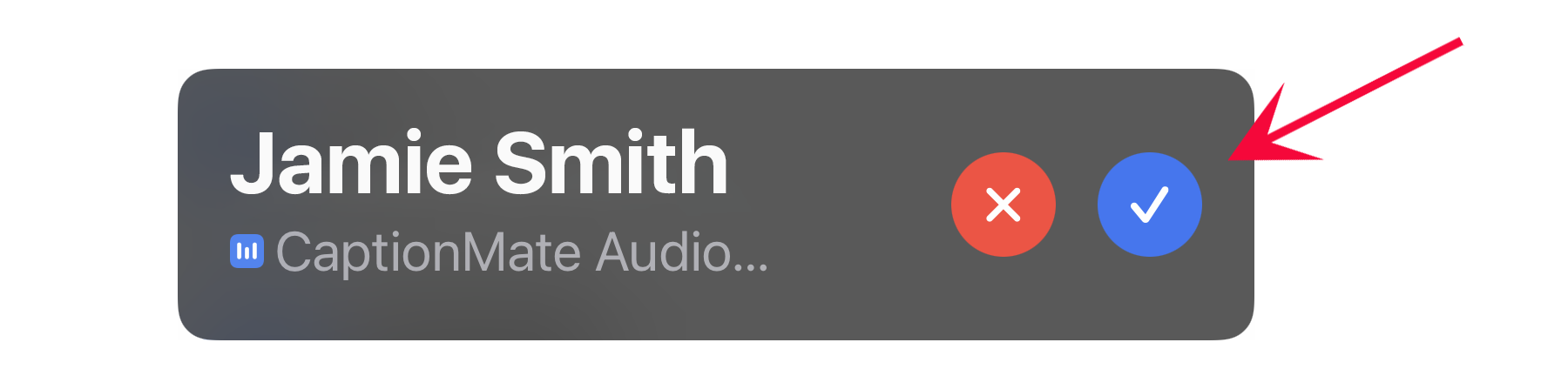
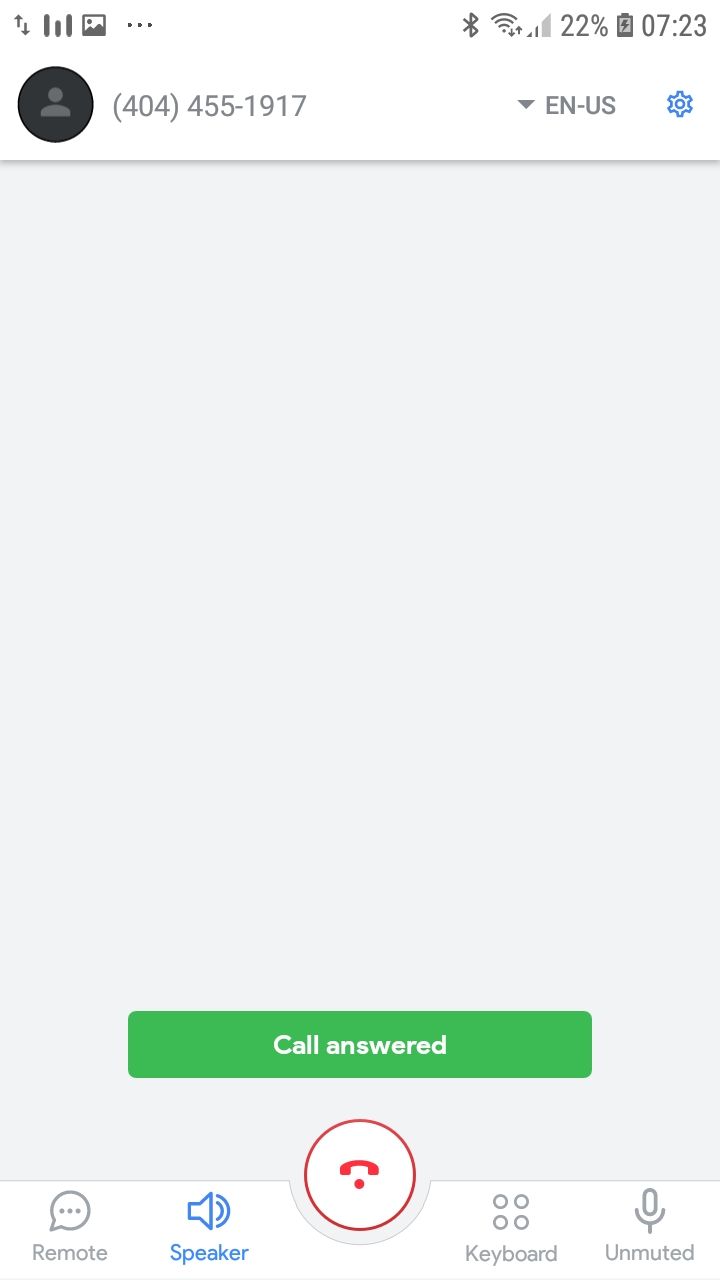
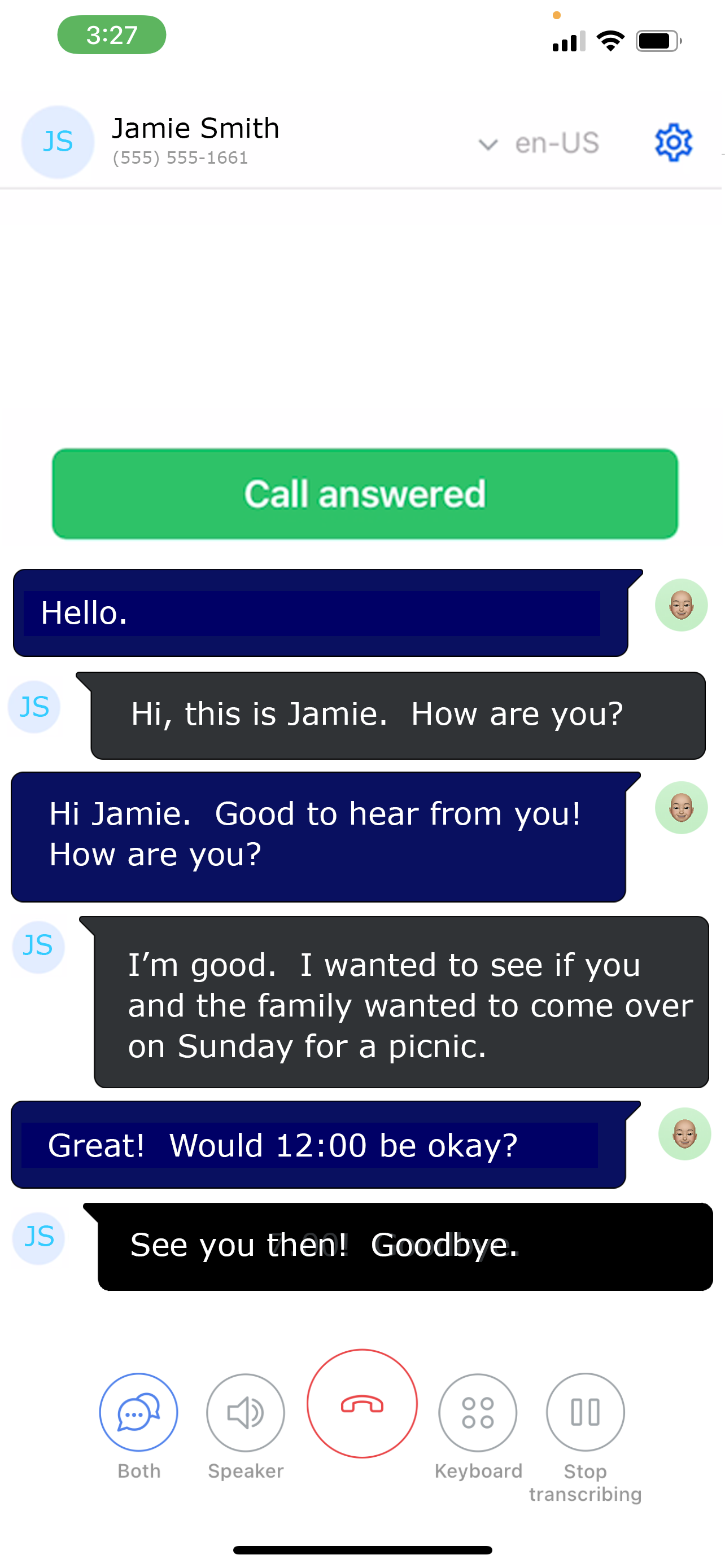
When your phone is LOCKED
You'll see a screen like the next one. Click on the slider to answer the call, and you'll be taken to the call screen. Click on the button named "CaptionMate" to start your call! Enjoy your conversation!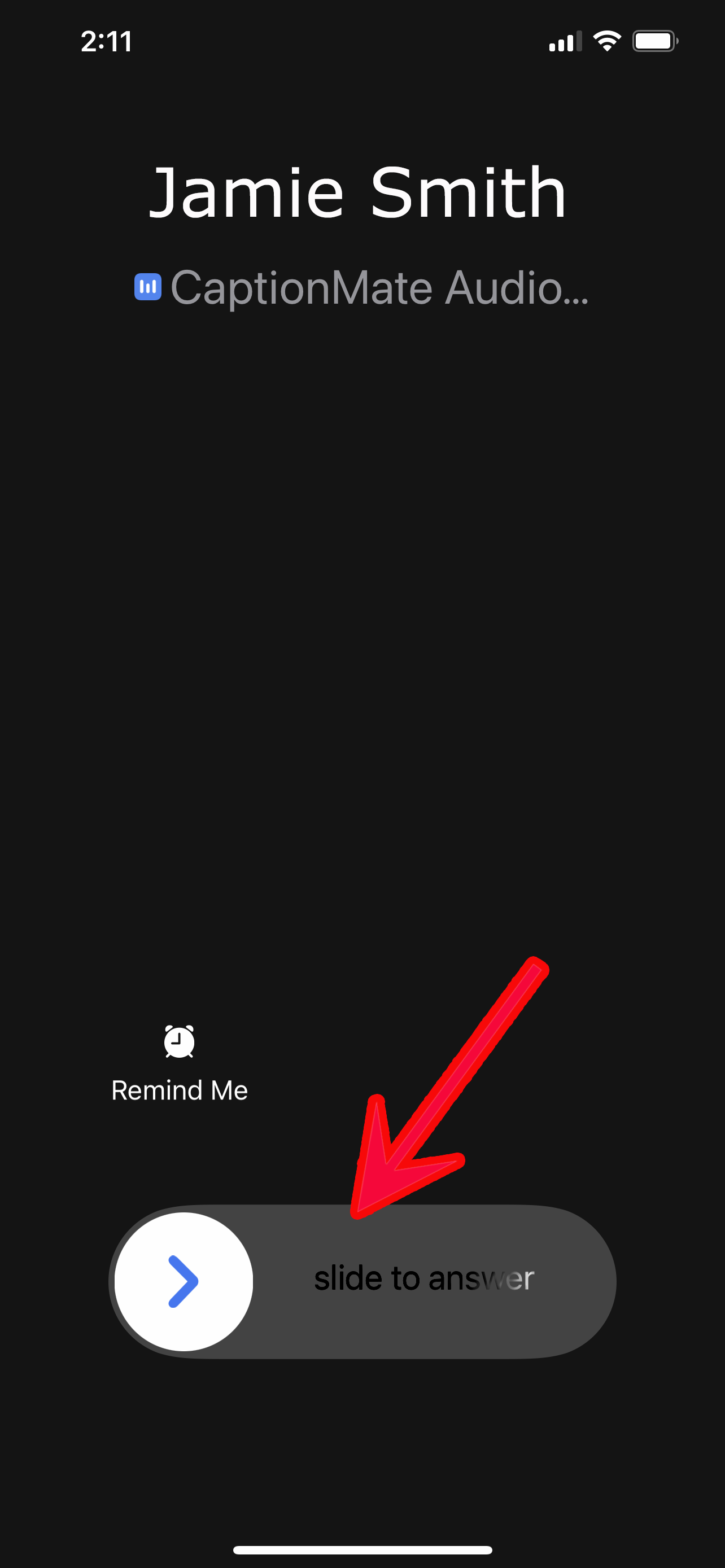
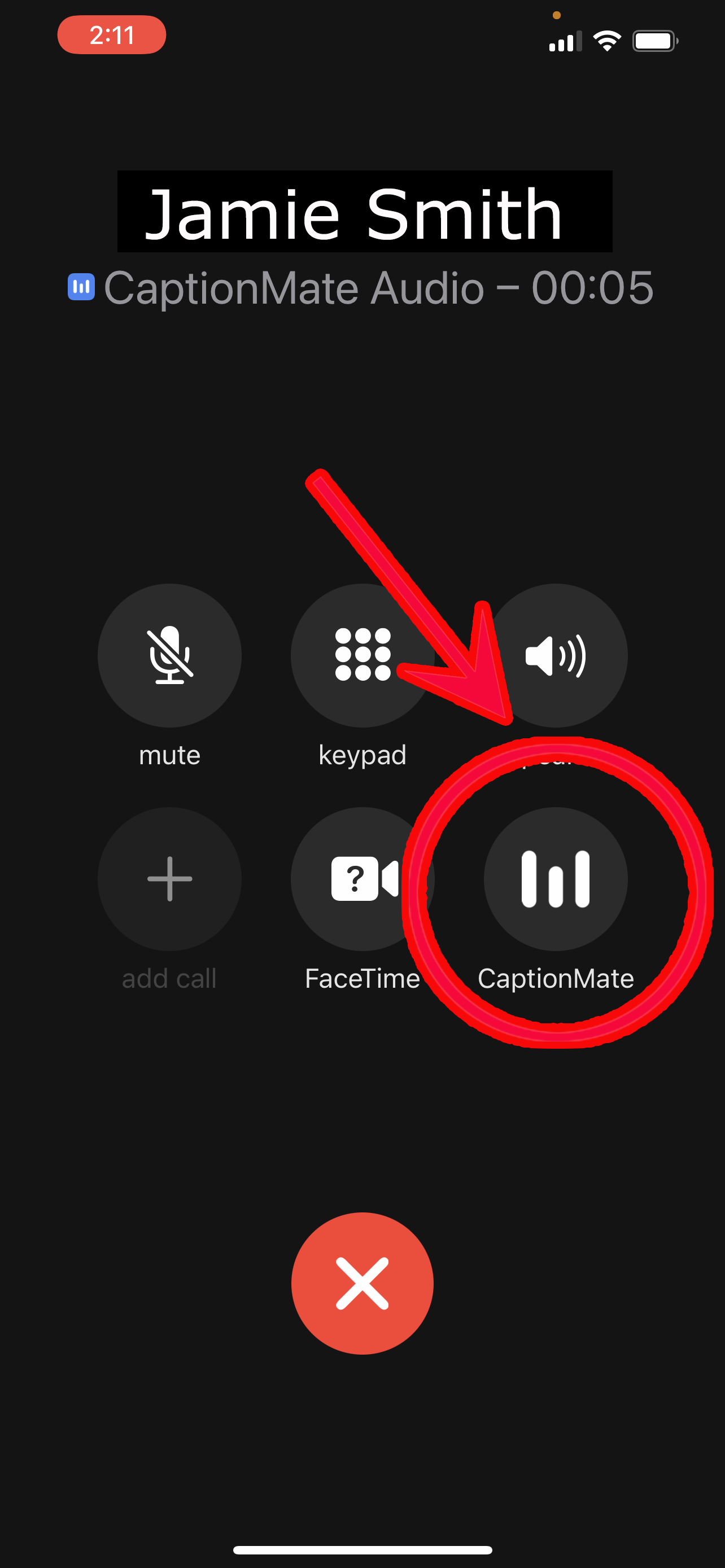
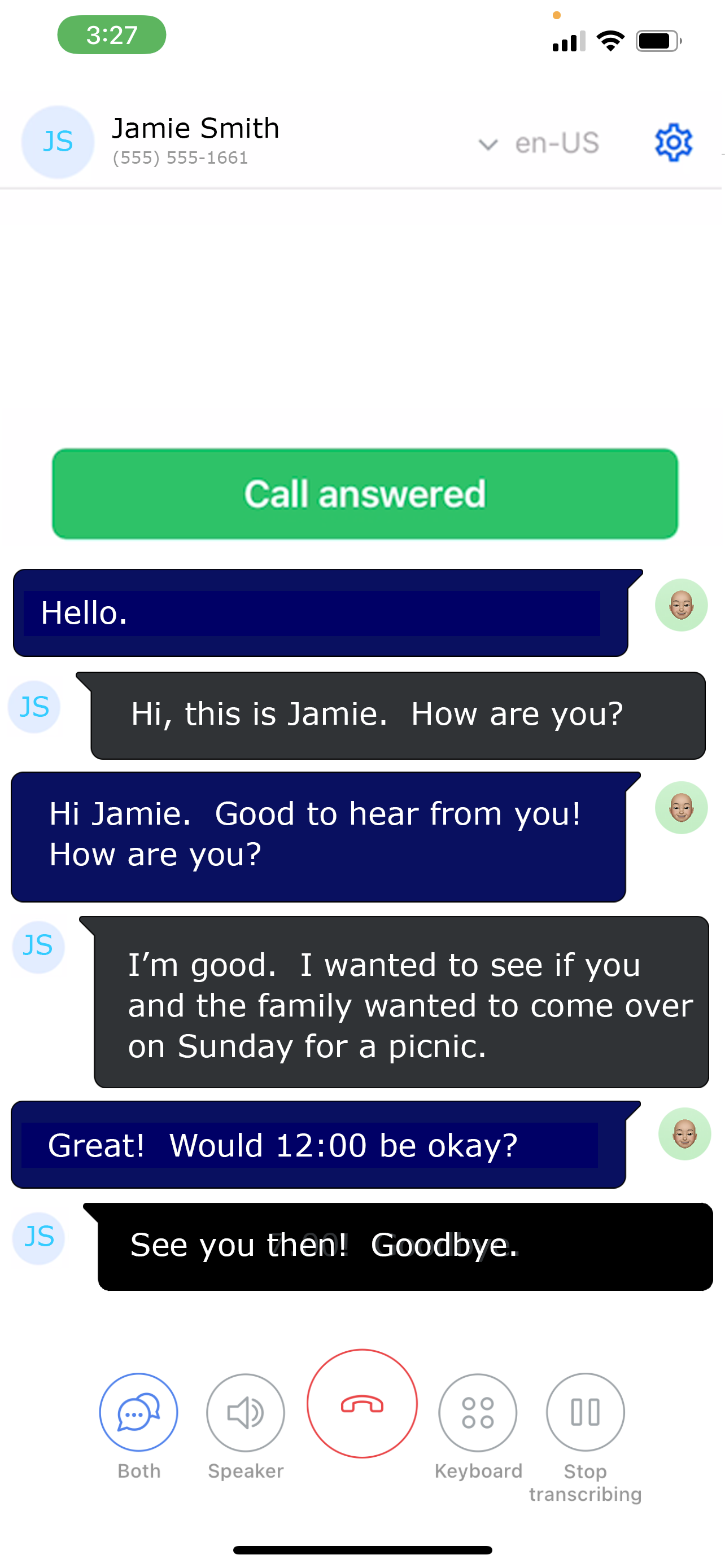
Just email us at: support@captionmate.com and tell us your normal number, and that you'd like us to make a call to test call forwarding. We'll give you a call!
Congratulations! You're ready to receive calls on your Android phone!
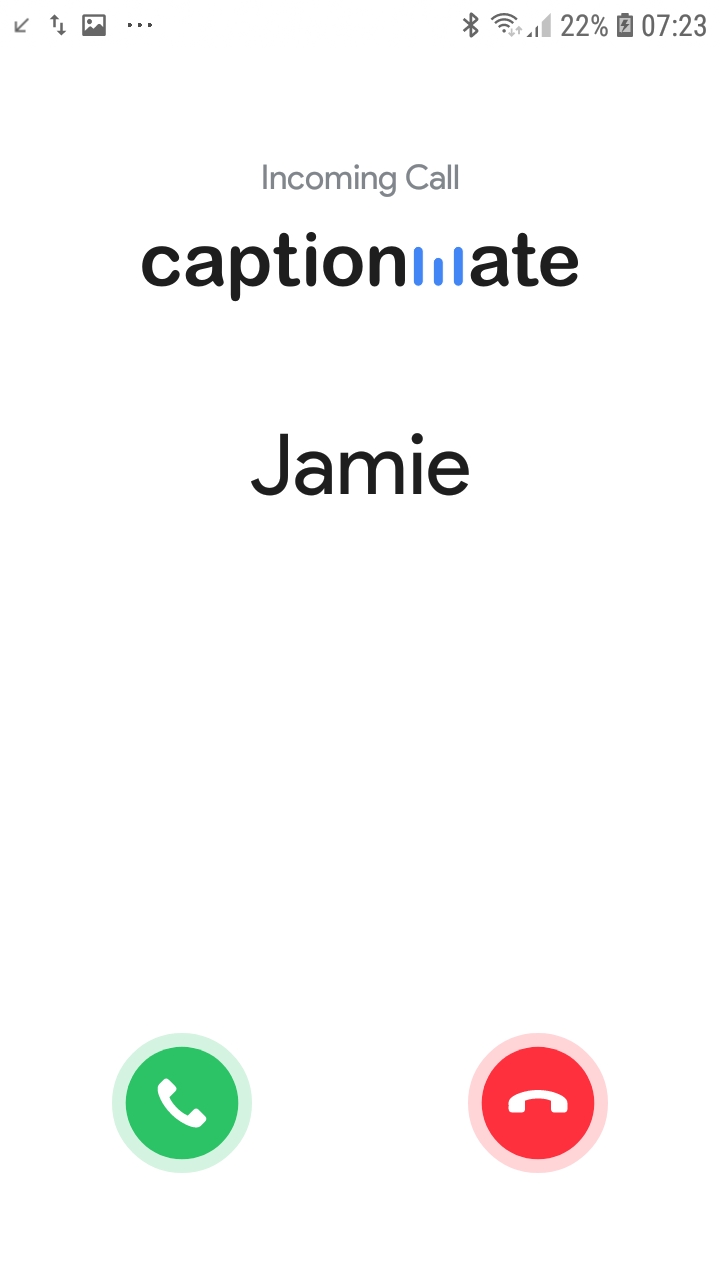
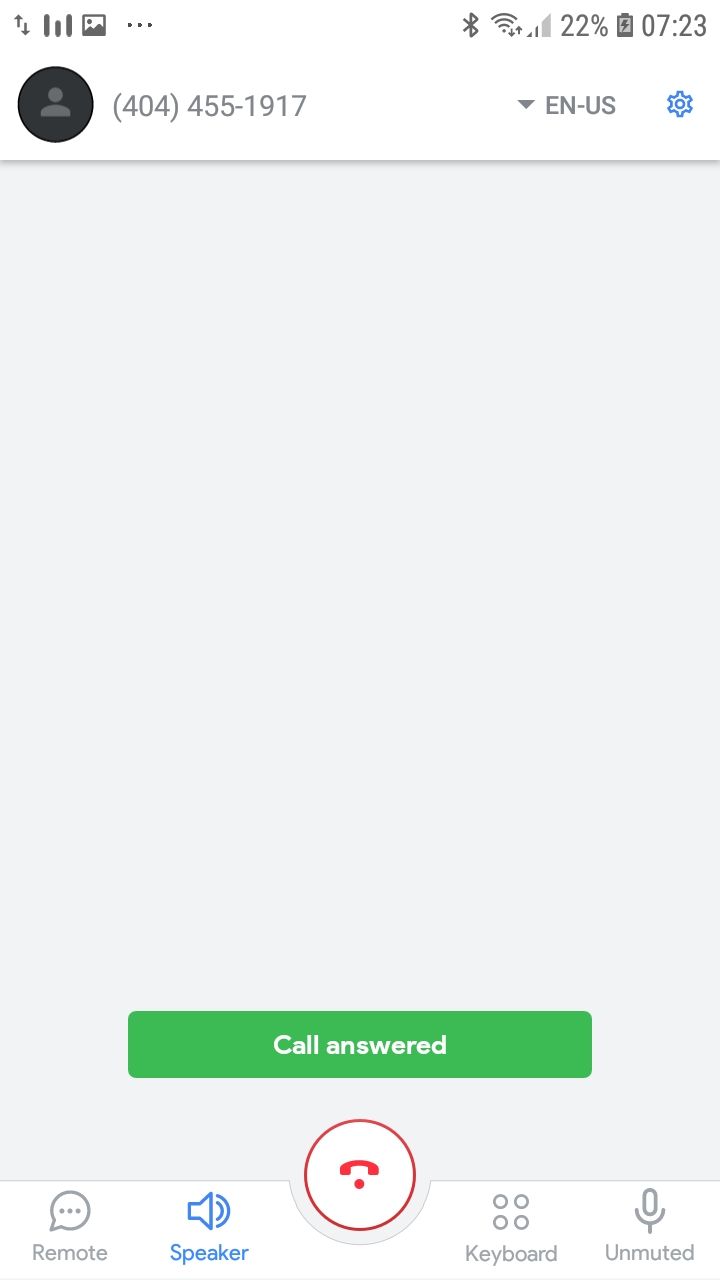
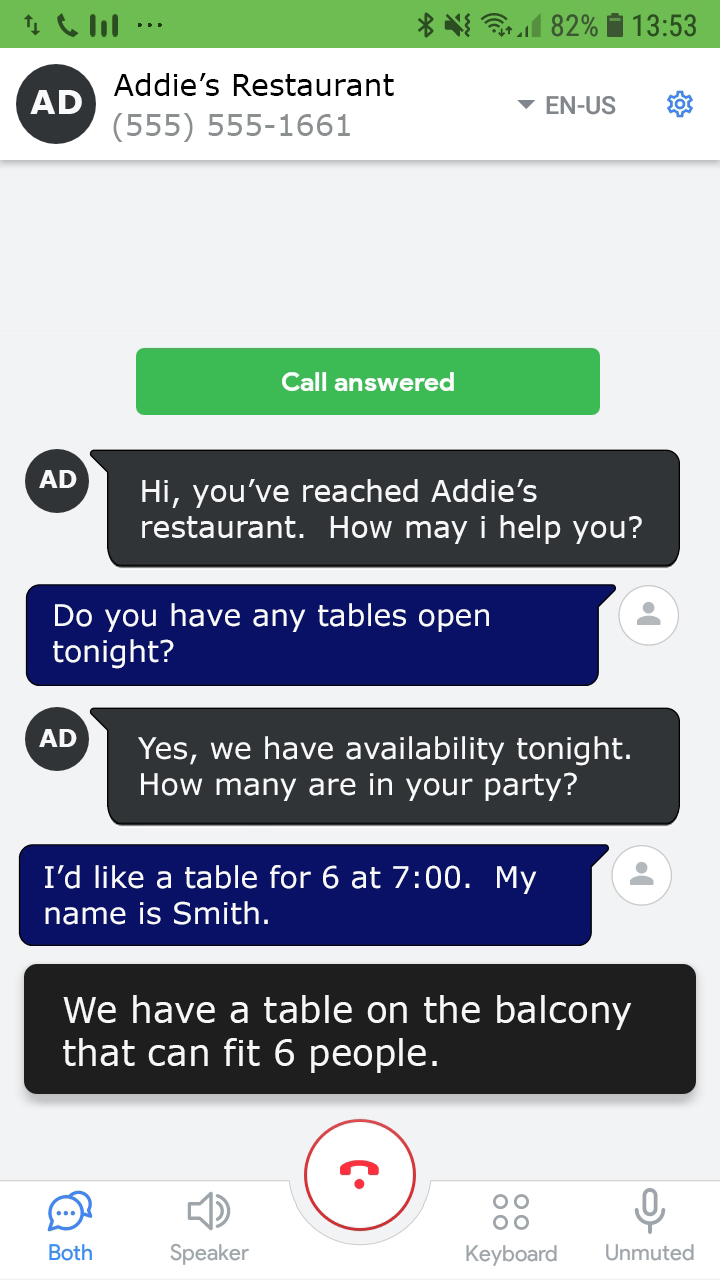
Just email us at: support@captionmate.com and tell us your normal number, and that you'd like us to make a call to test call forwarding. We'll give you a call!
You're ready to receive calls on your landline phone!
Receiving Calls on your CaptionMate Number
Great choice! This is the easiest option! Let's get started.
Tell us about your device:
Receiving calls to your CaptionMate Number on your iOS Phone
What happens when you receive a call depends on whether your phone is locked or unlocked. Either way, you'll be able to answer the phone. Below are the two different ways the incoming call may look.
WHEN YOUR PHONE IS UNLOCKED
Step 2 - Click on the speaker phone button if available. This is optional - this function is also available in CaptionMate itself.
Step 3 - Click on the "Incoming Call" notification to go to CaptionMate. If you miss this, don't worry - you can just open CaptionMate by clicking on the app icon on your home screen.
Step 4 - Enjoy your conversation!
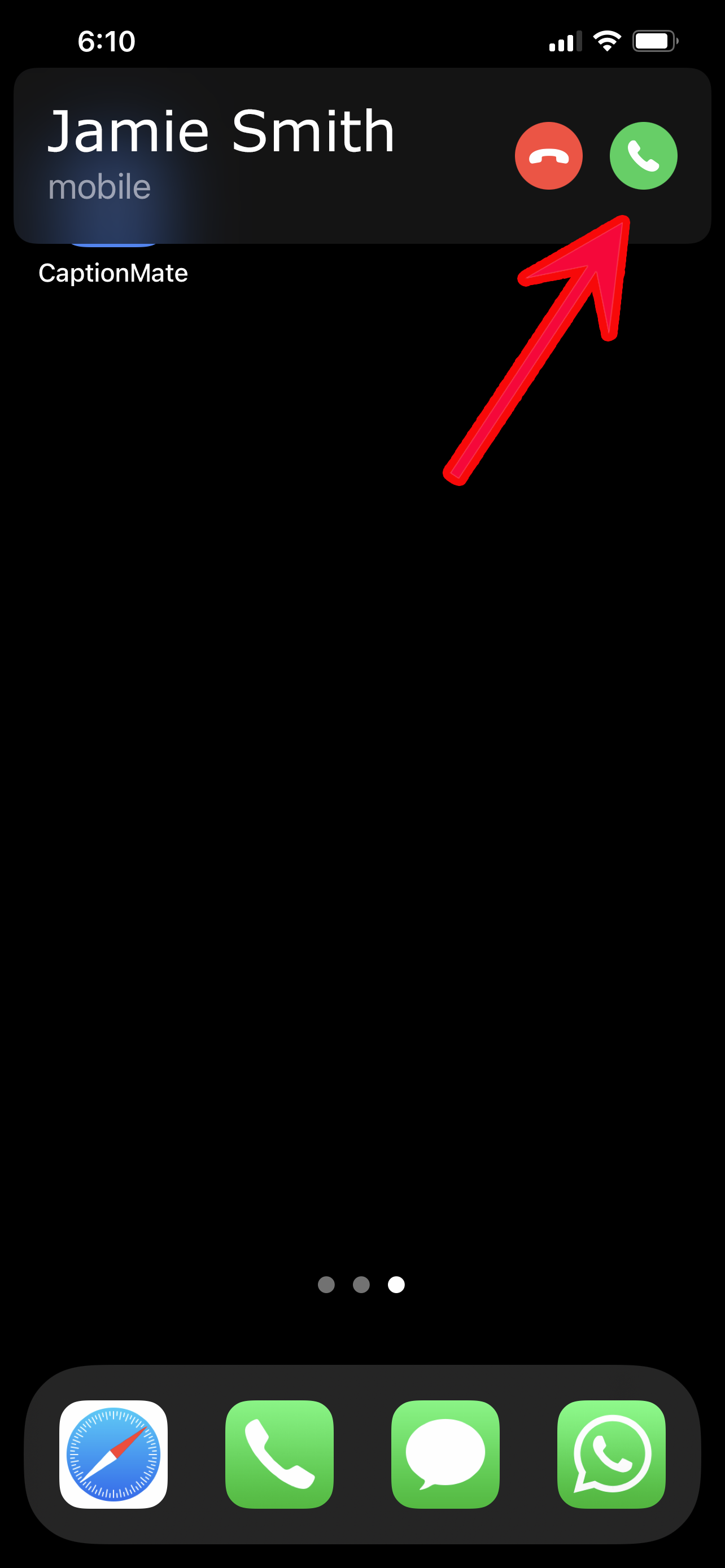
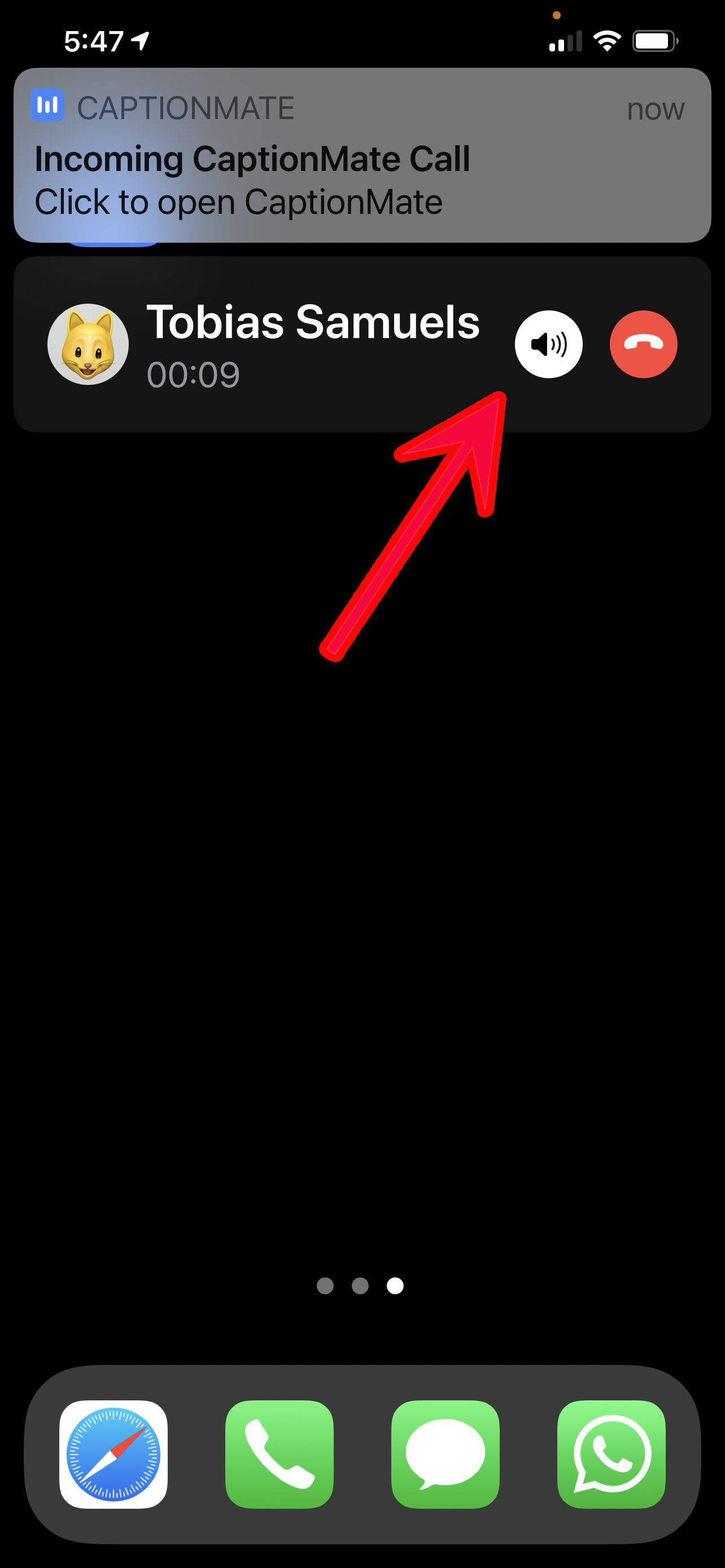
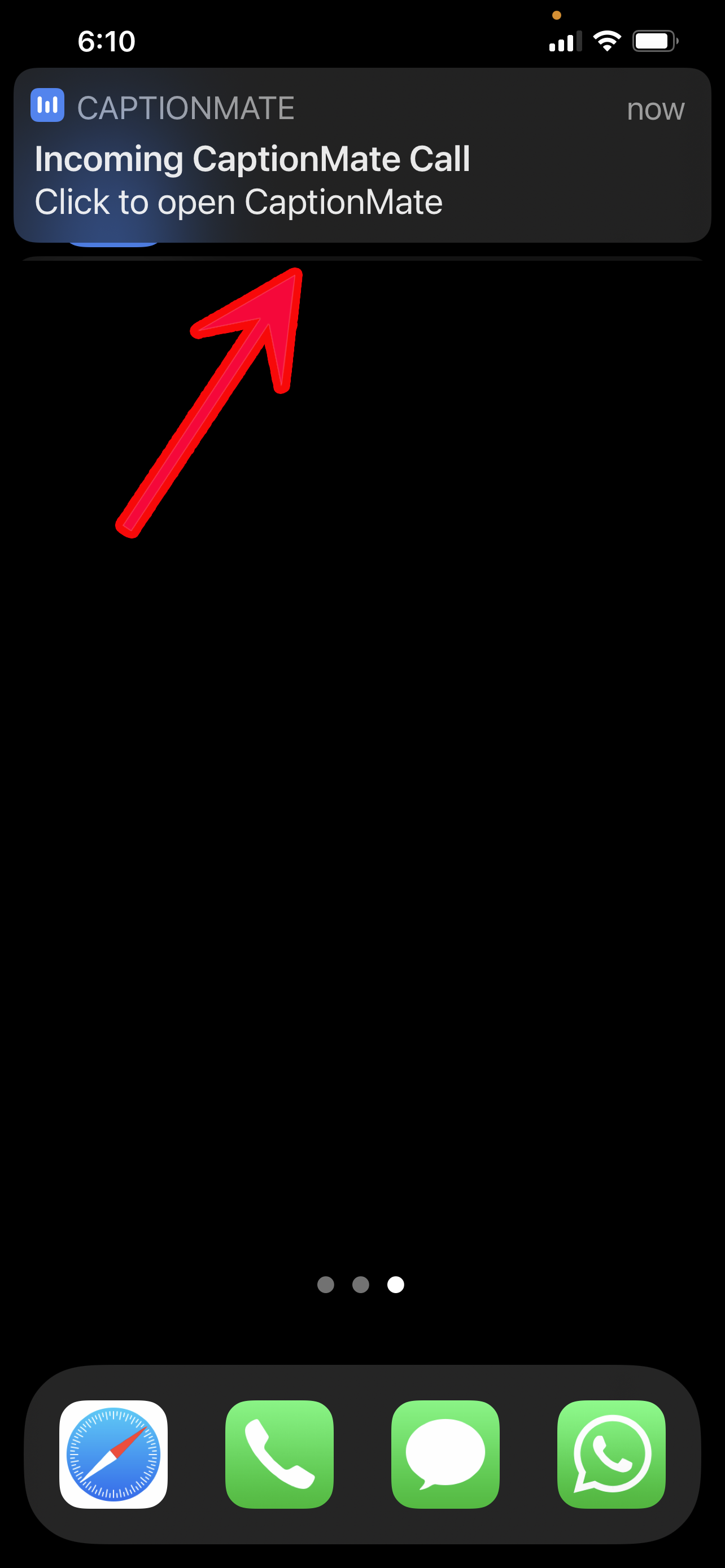
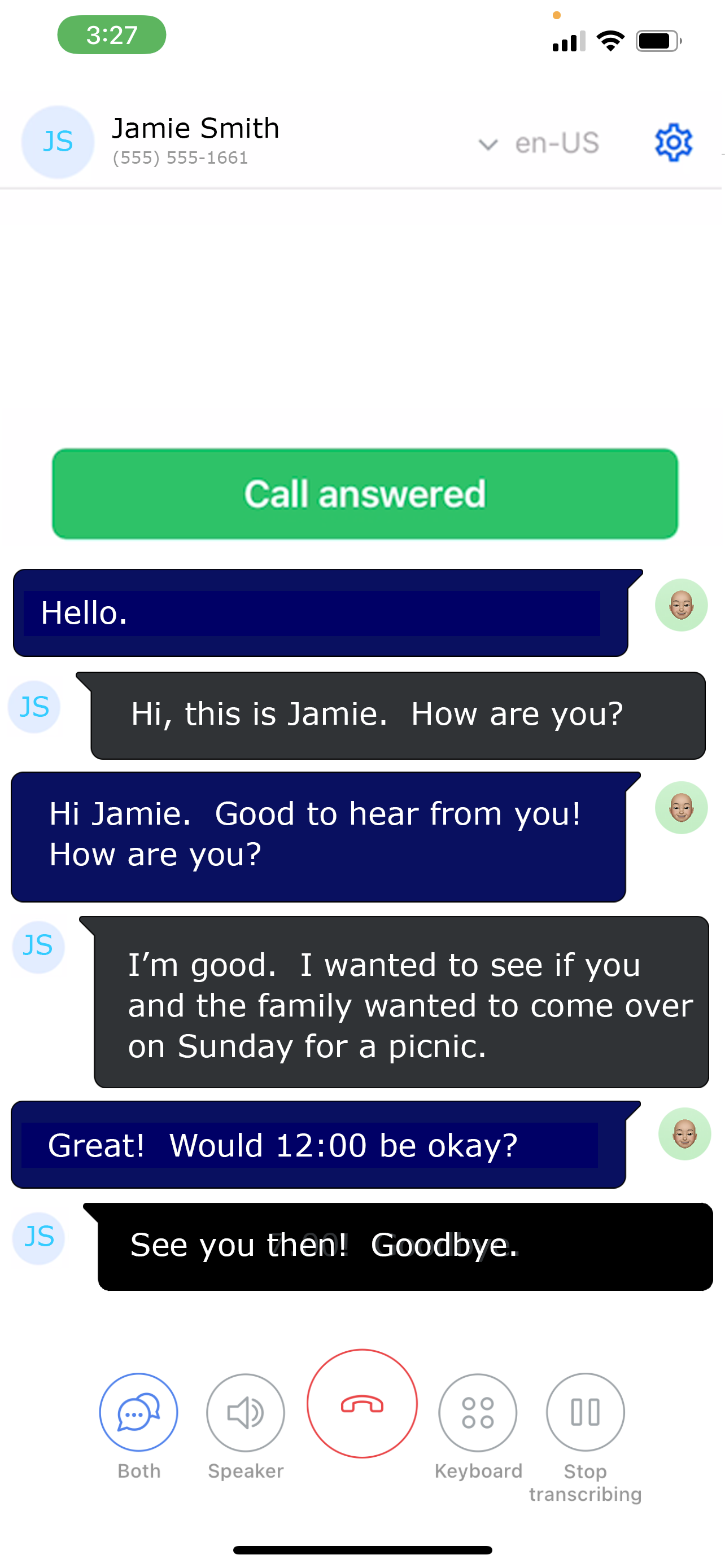
WHEN YOUR PHONE IS LOCKED
Step 2 - Click on the speaker phone button. This is optional - this function is also available in CaptionMate itself.
Step 3 - Click on the "Incoming Call" notification to go to CaptionMate. If you miss this, don't worry - you can just open CaptionMate by clicking on the app icon on your home screen.
Step 4 - Enjoy your conversation!
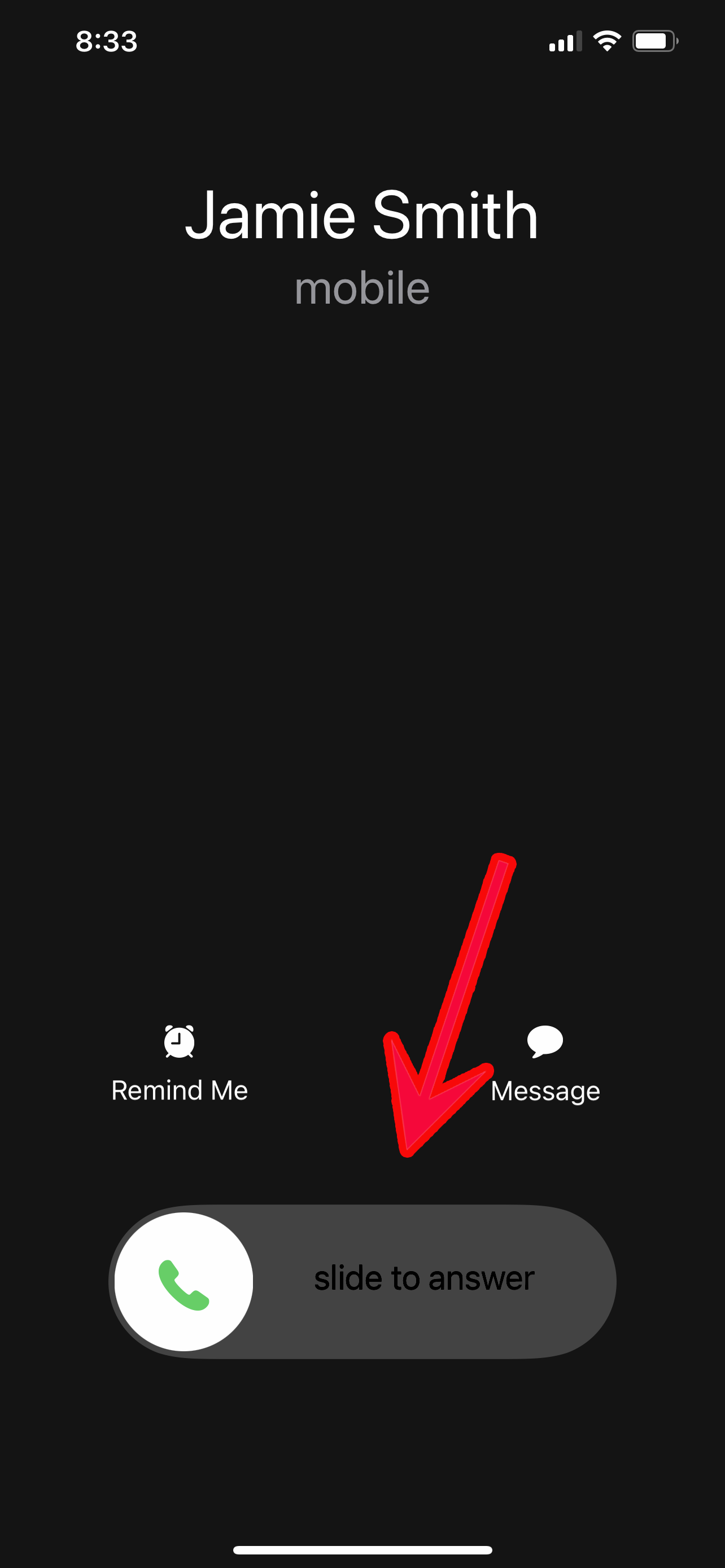
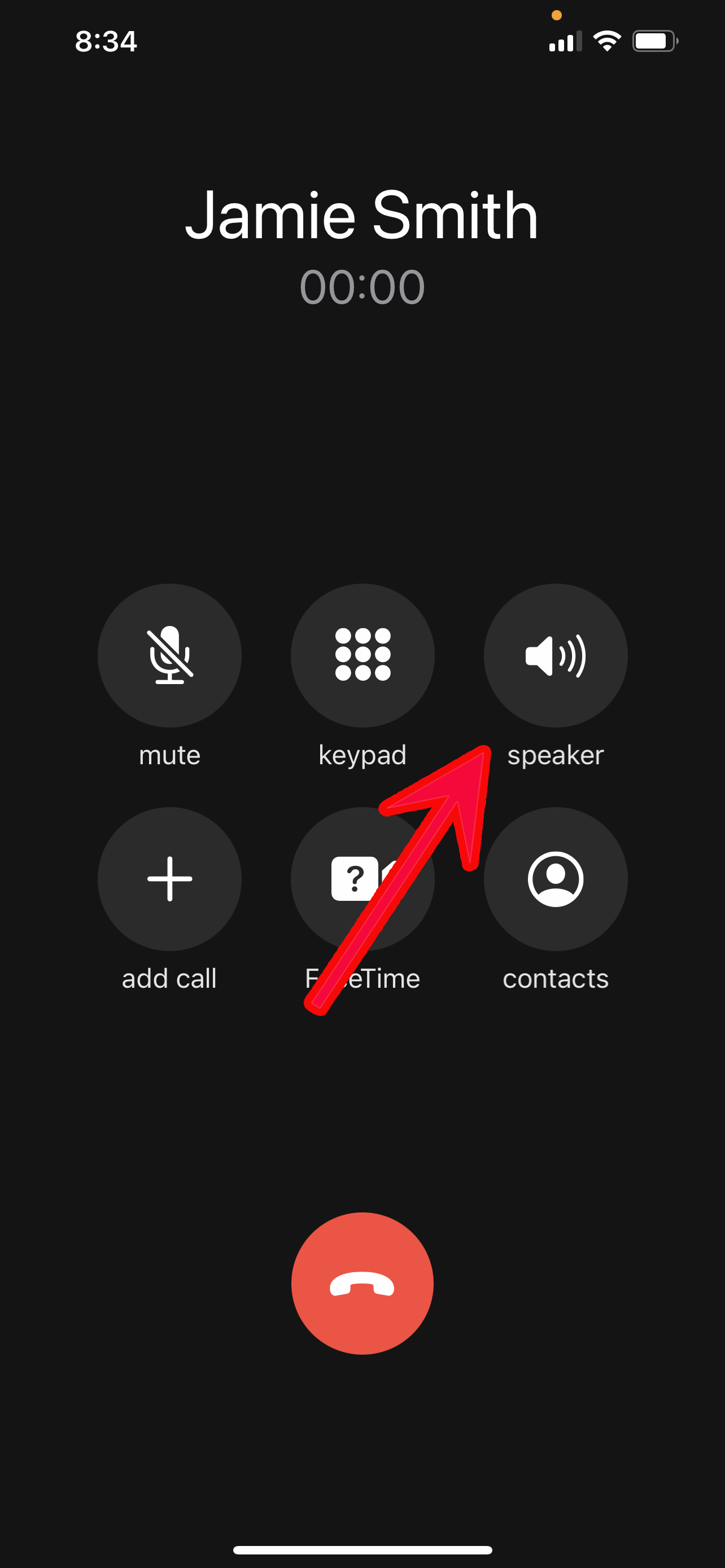
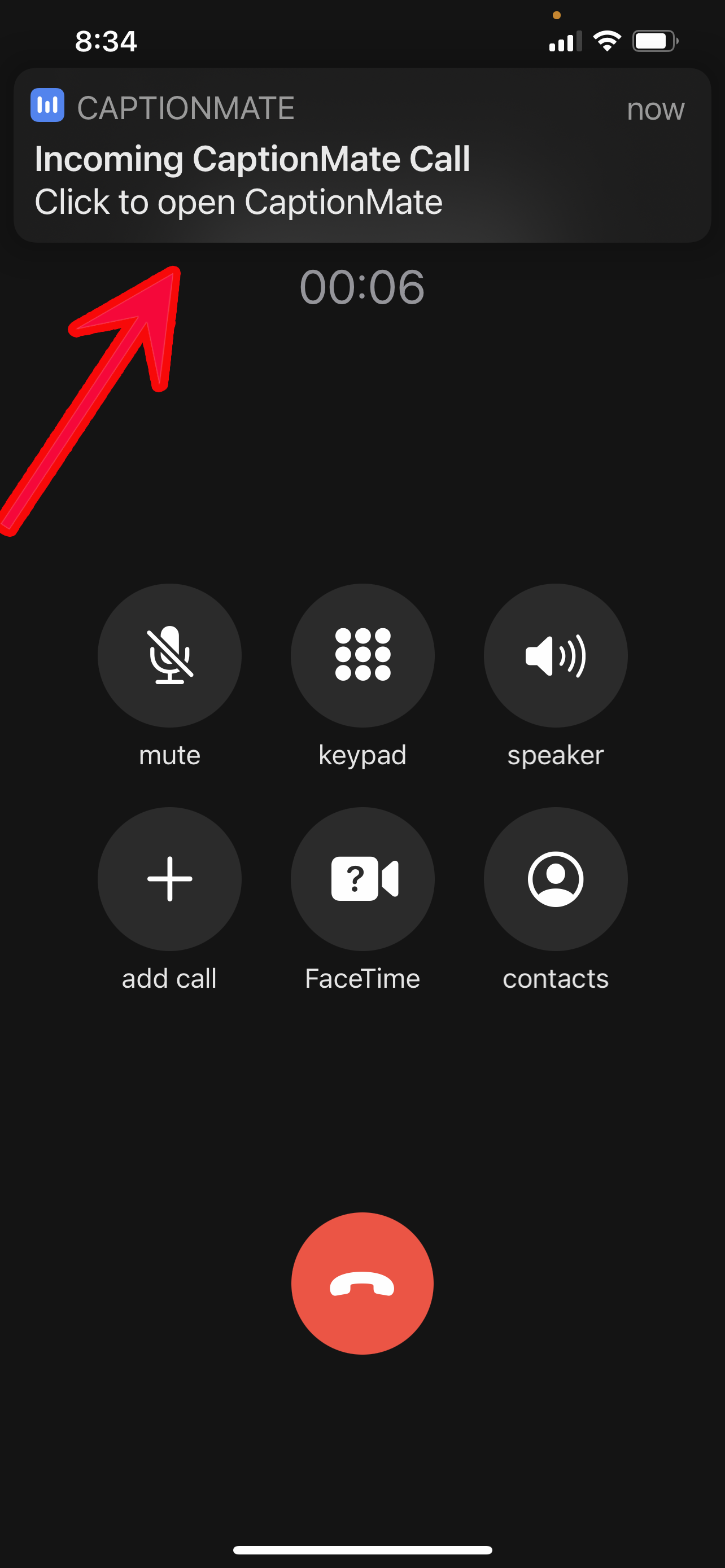
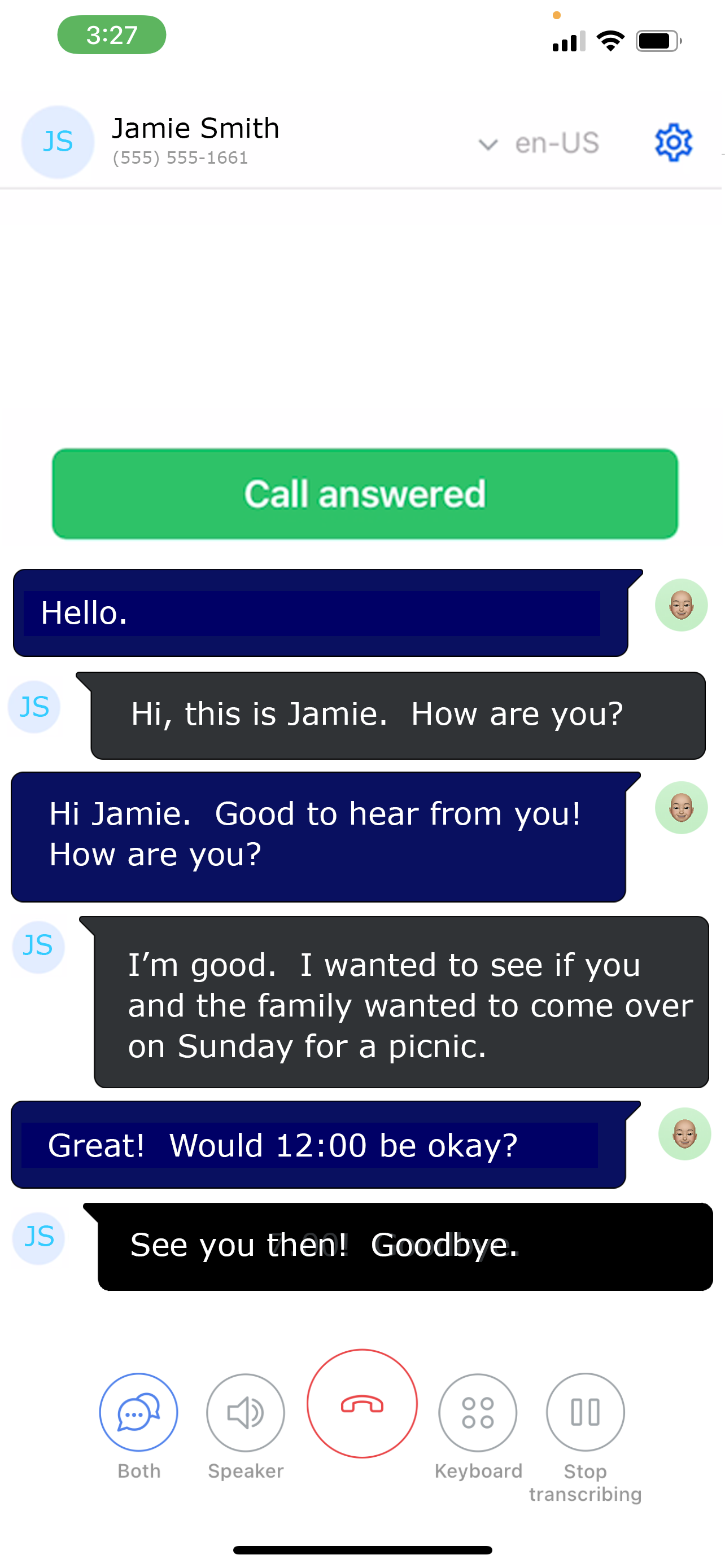
Using a Landline Phone requires also being logged in on a device
You can use CaptionMate with a landline phone, but you need a device to watch the captions. This can be any device: your computer, laptop, tablet or other phone.
On iOS and Android devices, find the CaptionMate app in the App Store and Play Store, respectively.
On a computer or laptop, you can go to www.captionmate.com and choose "LOGIN". When you login on your own computer, check "Remember me" for convenience.
| Computer: | www.captionmate.com |
| iOS Device: | .png)
|
| Android Device: | 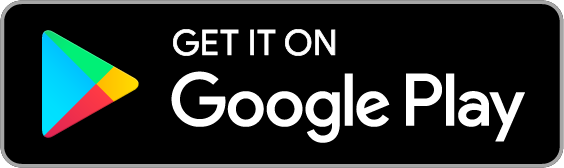 |
Receiving calls on your CaptionMate phone number using a landline phone

When you receive an incoming call on your normal number to a landline phone, answer the phone just as you would any other call.
Open CaptionMate on any device you are logged into and the captions will be flowing!
Enjoy your conversation!
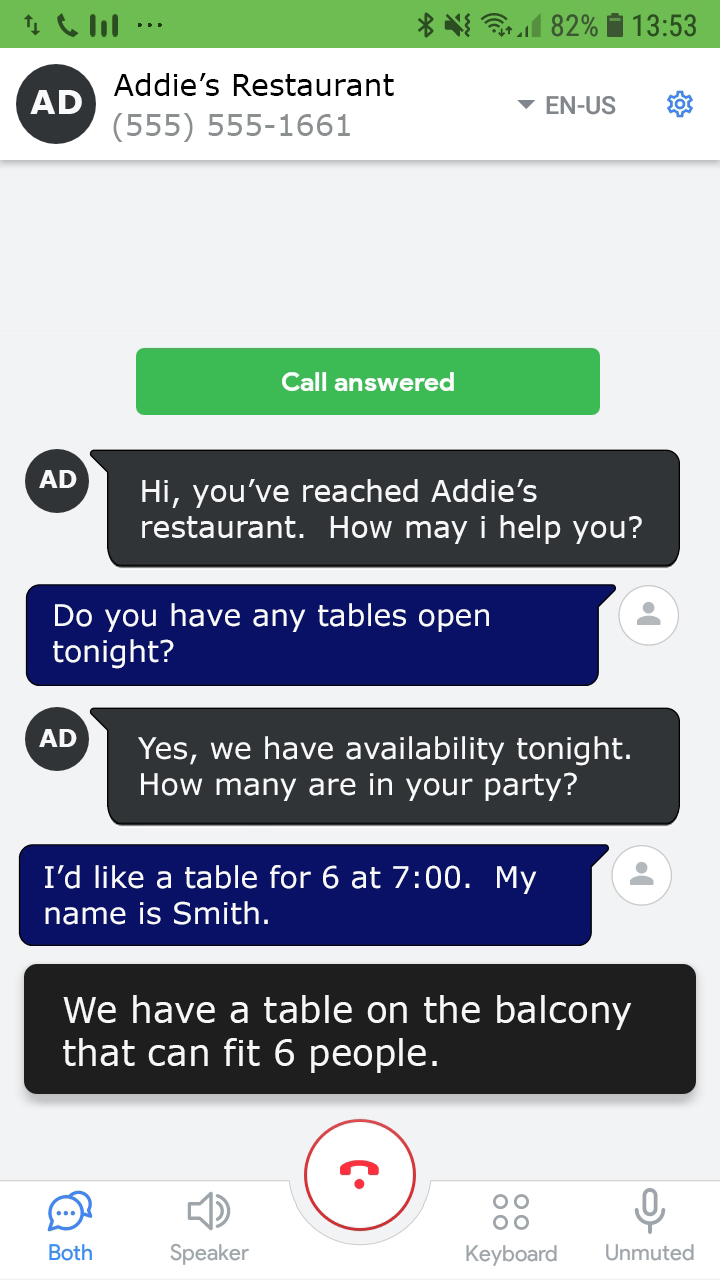
Receiving calls to your CaptionMate Number on your iOS Phone
Step 2 - Click on the speaker phone button. This is optional - this function is also available in CaptionMate itself.
Step 3 - Click on the "Open CaptionMate" notification to go to CaptionMate.
Step 4 - Enjoy your conversation!
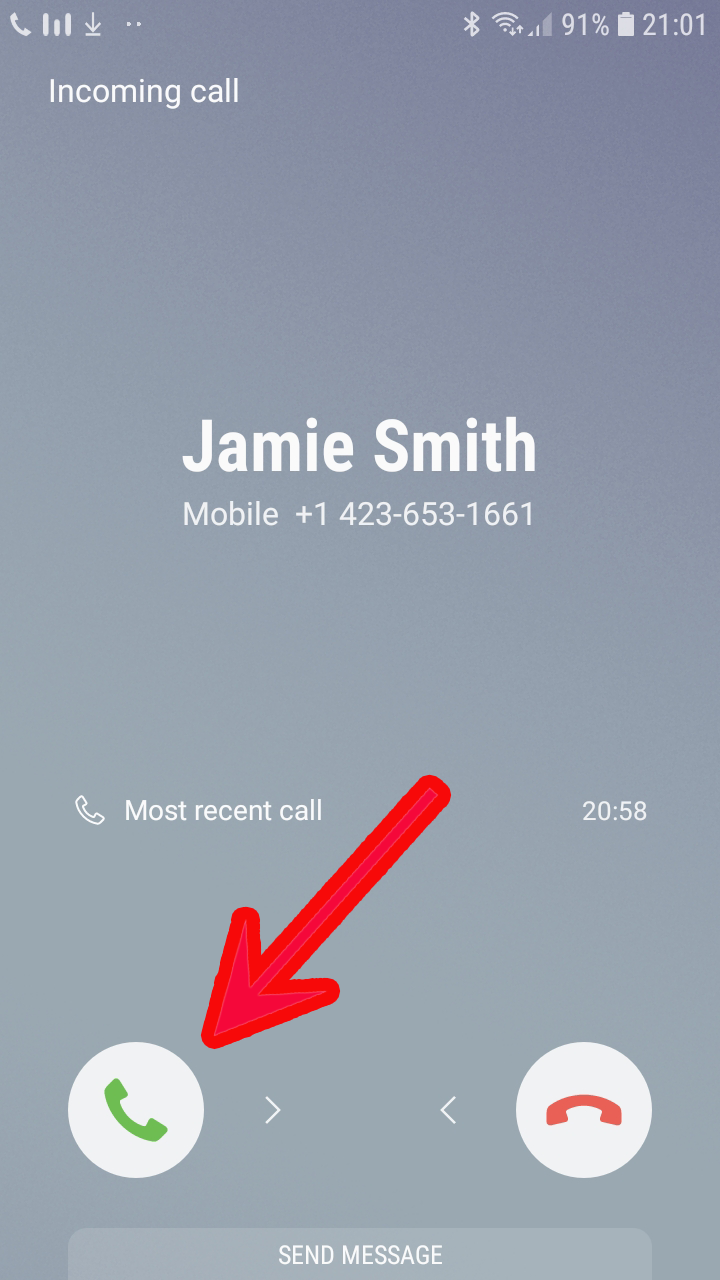
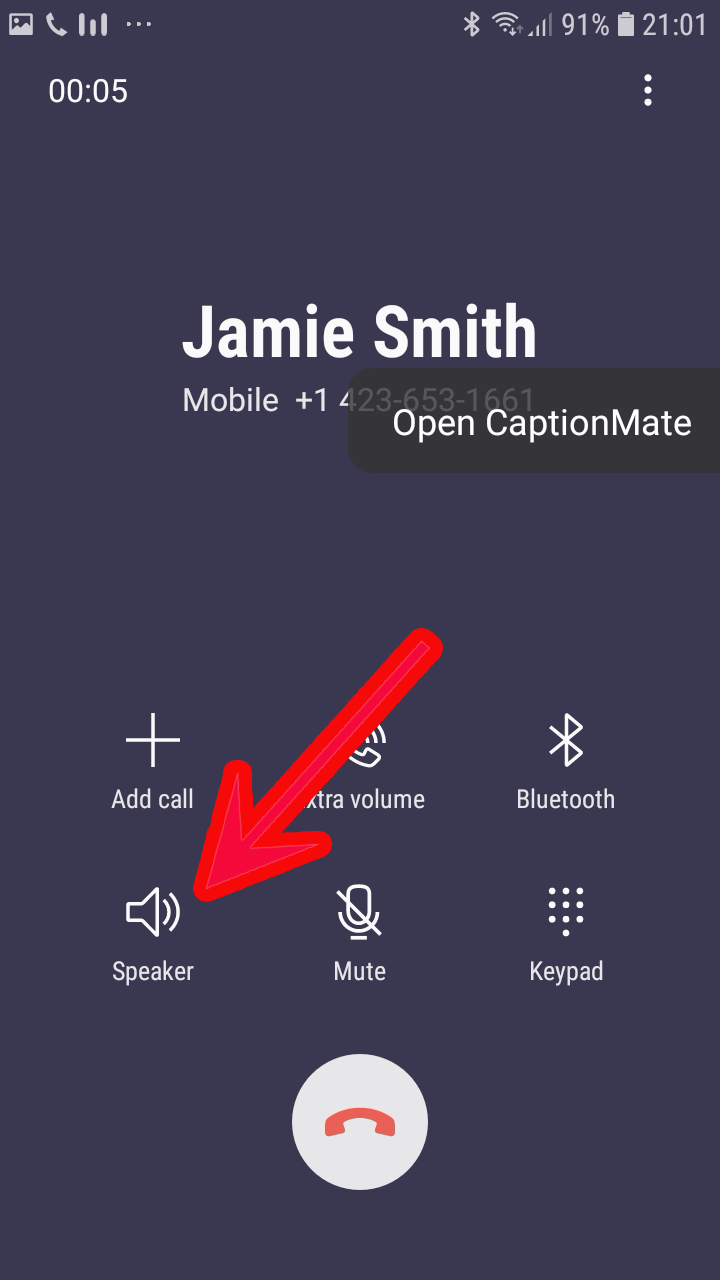
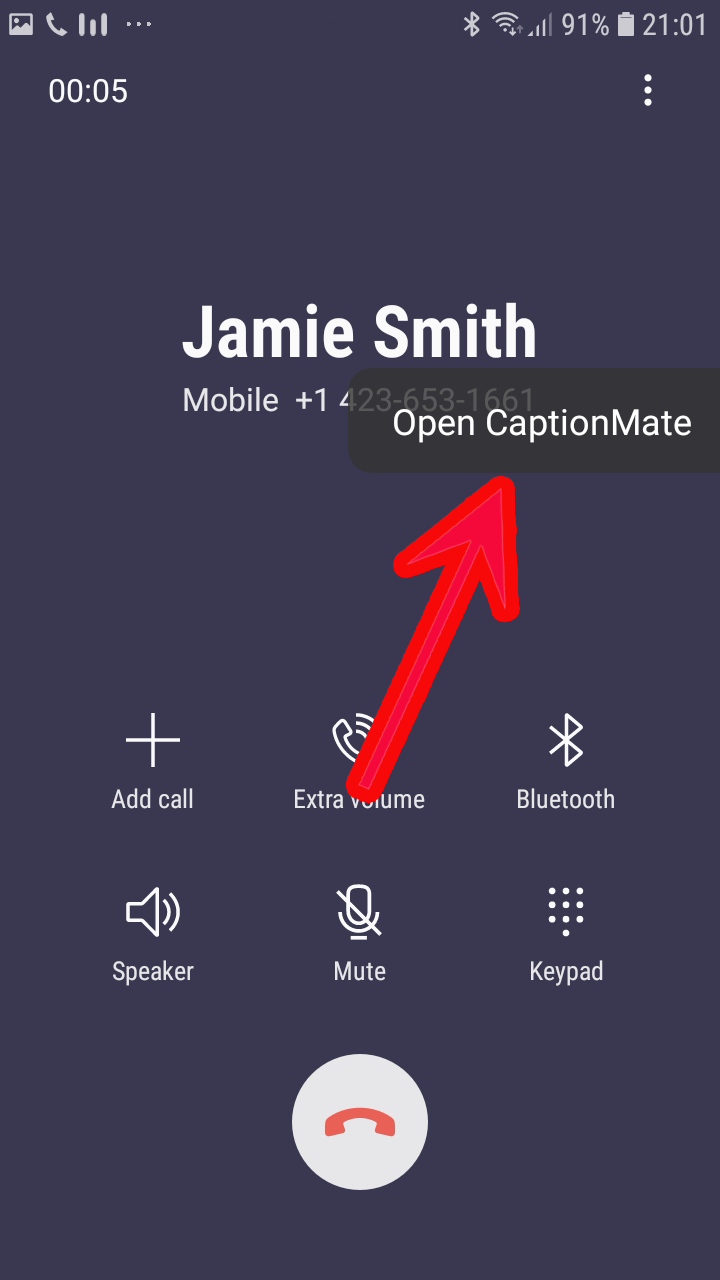
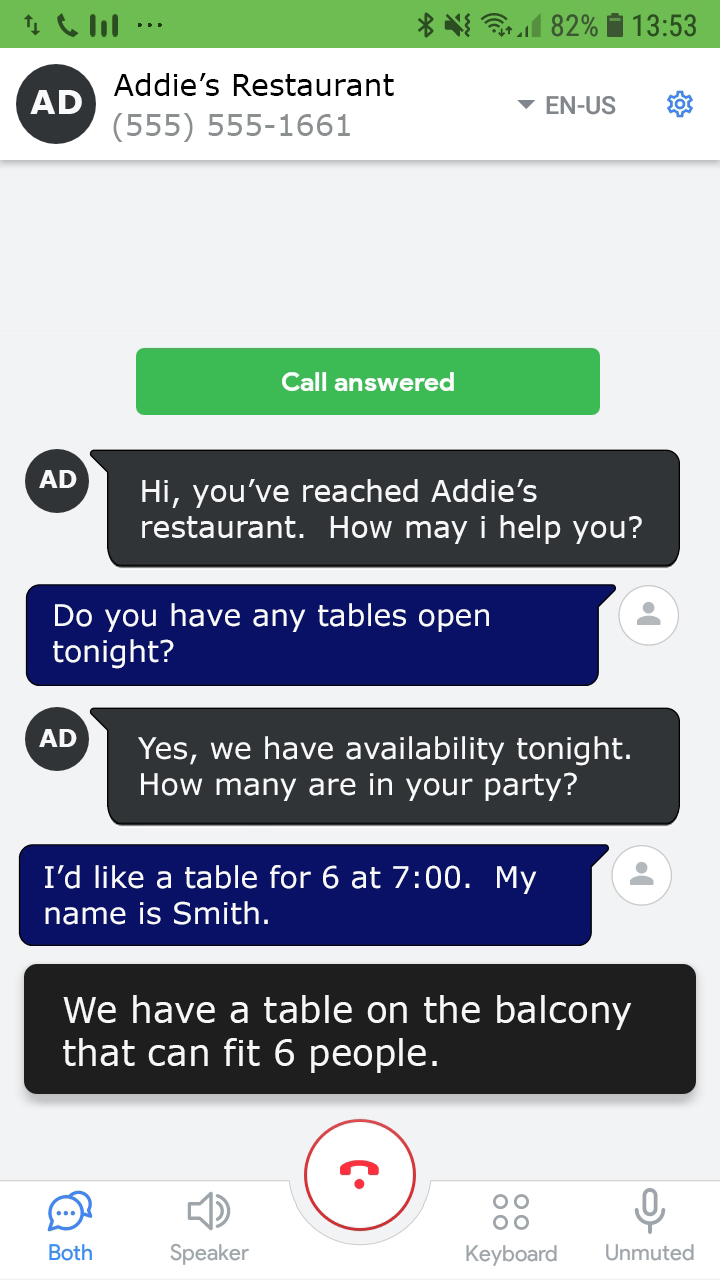
Just email us at: support@captionmate.com and tell us your normal number, and that you'd like us to make a call to test call forwarding. We'll give you a call!
Troubleshooting Problems
If you're having trouble, please contact us!
Email us at: support@captionmate.com
or give us a call at 1-800-898-0034
We'd love to hear from you!